A lot of times we need to reduce the image size of a photograph for either E-mailing , storing on a hard drive or even for the sake of certain examinations like SSC and GATE etc that require a particular size of image to be uploaded. This poses a big problem sometimes especially if the required size is constrained to over 4Kb and below 12Kb as the scanned images are really big ranging from hundred of kilobytes to tens of megabytes. So here is a simple trick to solve you problems and bring you at ease.
Note-- Skip this step if you have the desired image already.
Crop the image with the Crop tool by pressing the 'C' key on your keyboard.
Drag the cursor from one corner of the image to the other and leave the left mouse button, letting the frame appear.
Now drag the frame so formed in ant direction desired to get the required portion of the image in frame
Right click and select Crop to crop the image.
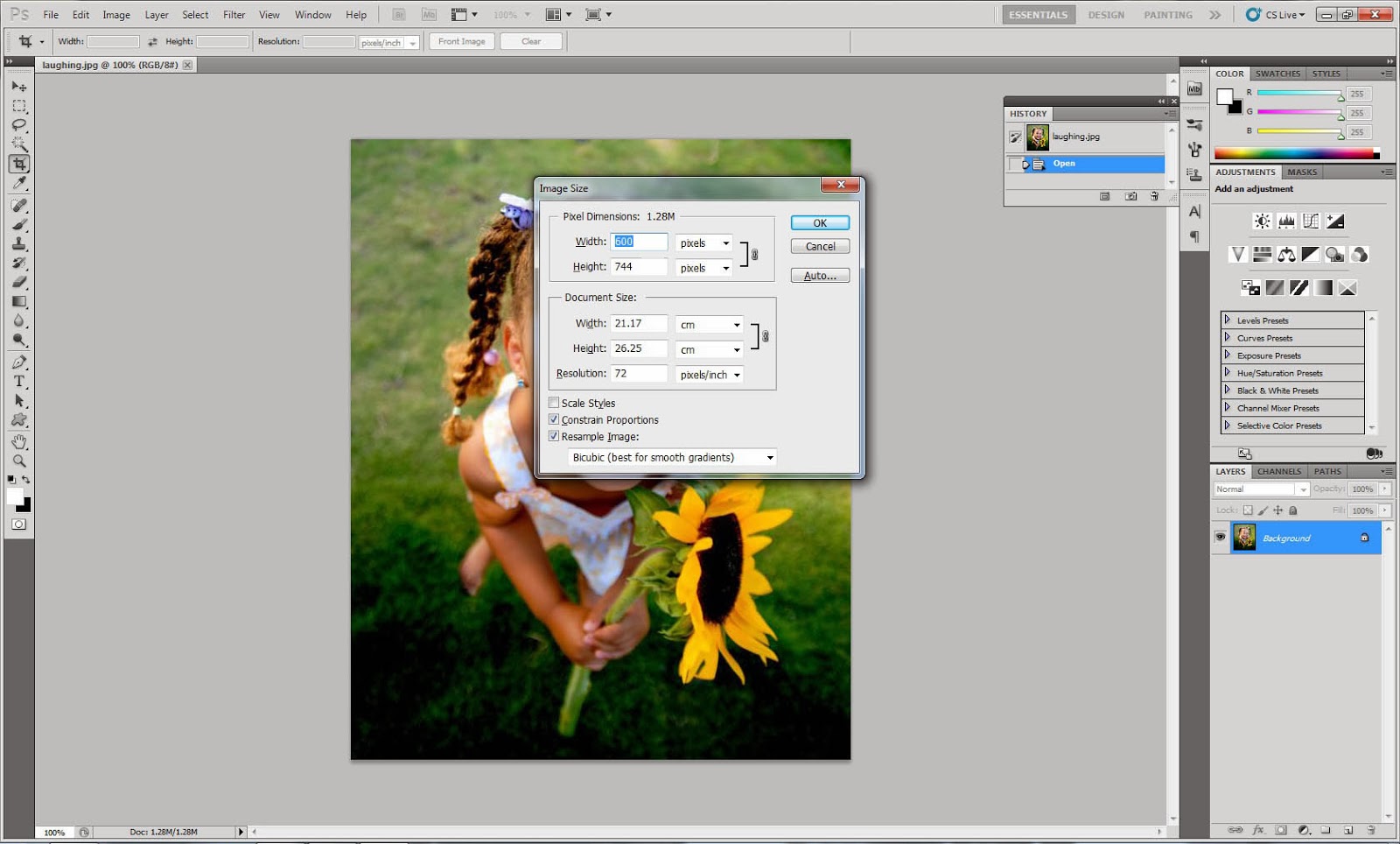
With the required image open and even cropped go to Image>Image Size or simply press Alt+Ctrl+I to get the resize image dialog box.
Now first uncheck the "Constrain Proportions" option.
Fill in the required dimensions. For eg I'm using 600x744 over here in this picture.
Click OK.
Go to File>Save for Web & Devices, to save the image or simply press Alt+Shift+Ctrl+S to get the dialogue box popping up.
Select the desired format you want your image to be saved in, mostly for uploading on a particular site its JPEG only.
Click on Save.
Note: Adjust the quality as per your choice. Higher the quality higher the image size.
Here you have your image with the required dimension and file size.
Original Image of 80KB
Reduced size of 45Kb
56.26% reduction
If you have any further suggestions or queries regarding the same then feel free to comment.
Step1: Opening the Image
Open Photoshop, any version will do for this trick, and now click on File>Open and browse for the required imageStep2: Cropping
Note-- Skip this step if you have the desired image already.
Crop the image with the Crop tool by pressing the 'C' key on your keyboard.
Drag the cursor from one corner of the image to the other and leave the left mouse button, letting the frame appear.
Now drag the frame so formed in ant direction desired to get the required portion of the image in frame
Right click and select Crop to crop the image.
Step3: Changing the Image Size
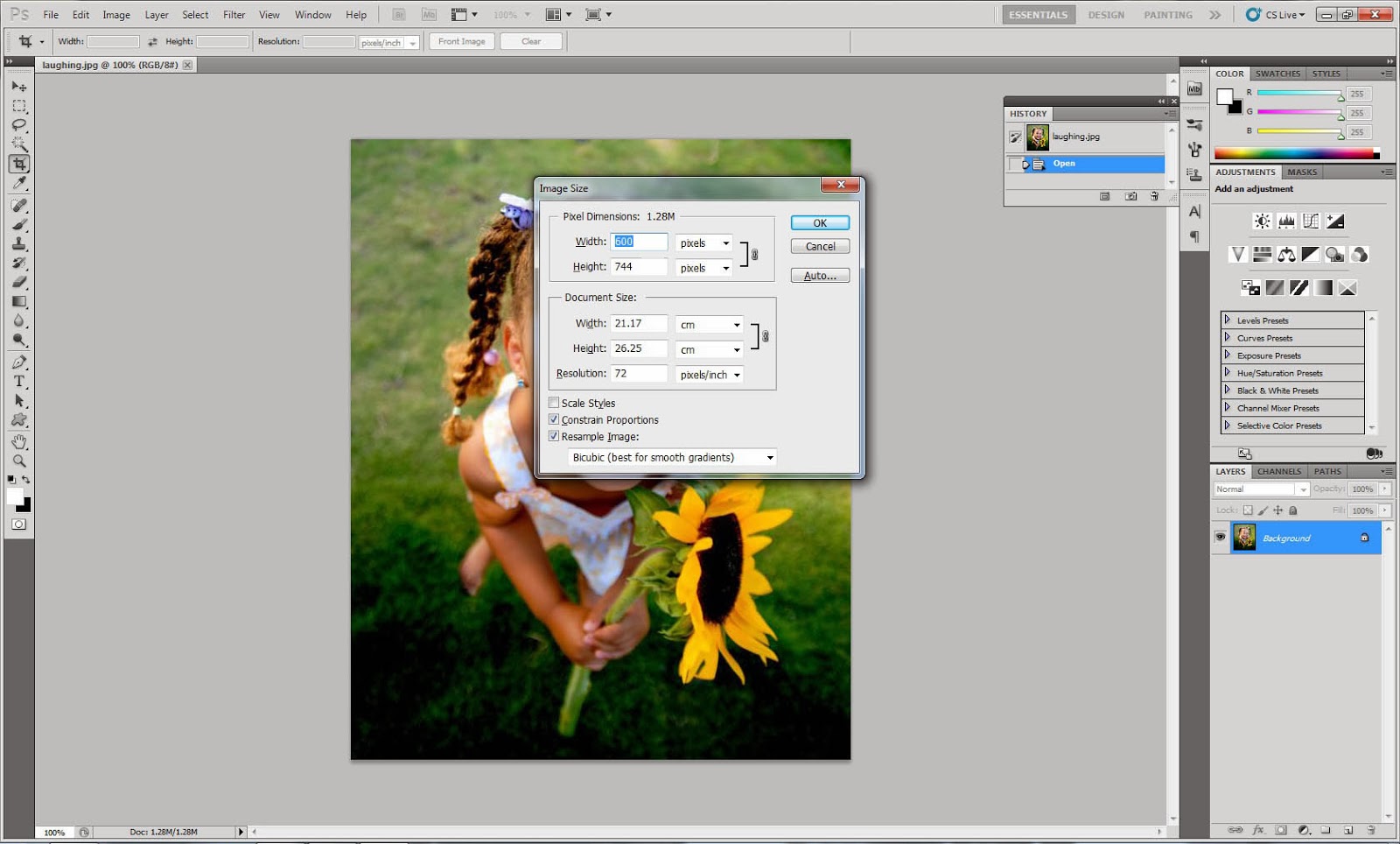
With the required image open and even cropped go to Image>Image Size or simply press Alt+Ctrl+I to get the resize image dialog box.
Now first uncheck the "Constrain Proportions" option.
Fill in the required dimensions. For eg I'm using 600x744 over here in this picture.
Click OK.
Step4: Saving
Go to File>Save for Web & Devices, to save the image or simply press Alt+Shift+Ctrl+S to get the dialogue box popping up.
Select the desired format you want your image to be saved in, mostly for uploading on a particular site its JPEG only.
Click on Save.
Note: Adjust the quality as per your choice. Higher the quality higher the image size.
Here you have your image with the required dimension and file size.
Original Image of 80KB
Reduced size of 45Kb
56.26% reduction
If you have any further suggestions or queries regarding the same then feel free to comment.
























0 comments:
Post a Comment