Aorus B360 Gaming 3 WiFi - Impeccable Performance on a Budget!
Last Year in 2017 Intel dropped their latest consumer grade CPU lineup by the name of Coffee Lake which happened to be their first ever six core processors for the consumer lineup which was earlier restricted to only four cores. Being an answer to the AMD Ryzen CPUs which are processing juggernauts in their own rights the Coffee Lake CPUs suffered from one major flaw, they only support the newer chipset motherboards with no backward compatibility to the last generation LGA1151 motherboards restricting users to the then and now expensive Z370 PCH motherboards making Coffee Lake sensible for those who wish to buy the upper segment K series processors.
Now since the AMD Ryzen G series APUs are out Intel wisely released two new chipsets for their current Coffee Lake lineup namely as the B360 and H370 giving the budget CPUs of the lineup a new lease on life!
While the difference between the H370 and B360 chipset is nominal the with just a few USB ports more in the H370 than the B360 the main difference is in terms of the PCIe lanes which are 24 in Z370, 20 in H370 and only 12 in B360 making the B360 the ultimate choice for gamers on budget who desire a basic gaming PC with one graphics card only.
Now with some briefing done I'm glad that Gigabyte India sent their Aorus B360 Gaming 3 WiFi on my table for review and man this thing looks absolutely gorgeous from the get go and has some interesting things on its spec sheet. Priced in at $119 or Rs 10,000 in India the Aorus B360 Gaming 3 WiFi finds it self sitting in a safe territory of the B360 PCH motherboards! Equipped with dual M.2 slots, dual RGB headers, reinforced PCIe slot, Intel CNVi WiFi module, RGB Fusion and four DIMM slots the motherboard is aimed at budget gamers with some really pleasing aesthetics.
Packing and Accessories
Gigabyte brings the Aorus B360 Gaming 3 WiFi a sleek glossy cardboard box in their latest colors of black and orange which signifies the Aorus branding and gaming oriented nature of the product. The Aorus eagle logo along with the product name is what you'll see occupying most of the space on the top while a few feature sets are mentioned on the bottom right corner.
At the back we have a spec table, IO panel diagram and a graphical representation of all the features that the Gaming 3 WiFi comes loaded with. Its a nice packing with enough information and does make it look premium, enough.
Accessories front is a humble area for the motherboard and it comes with a universal user manual for the B360 Gaming 3 WiFi and the non WiFi model, an installation guide leaflet, an Intel CMVi WiFi M.2 module, antenna for the WiFi module, two non-braided SATA cables, G-connector, stand off screws and M.2 SSD screws and an Aorus decal along with the IO shield. Overall for a product of this category and price point I'm happy with the provided bundle and its enough to get everything up and running for most of the users.
A Closer Look
Looking at the motherboard out of the box its pleasing to note that the motherboard looks quite premium and shiny with all the modern day aesthetics and more with intricate work on various sides along with a neat color combination.
Gigabyte opted for a well balanced combination of plastic and ceramics for the Aorus B360 Gaming WiFi with a black and silver color combination giving it a futuristic look as well as keeping it neutral so that it can gel in well with most of the themes that a gamer might want to build his PC around. The VRM and PCH heatsink are glossy with silver backdrop and hints of orange while rets of the motherboard is black in color.
At the back there sin't much going on but two things are noticeable, firstly the motherboard uses plastic rivets like joints to hold the VRM and PCH heatsinks in place rather than conventional screws to probably avoid any tampering by general users. Secondly the circuitry has been intentionally highlighted by Gigabyte on this motherboard making it come out with a shiny layer to add that extra something in terms of aesthetic on both sides of the board which is quite nice.
For the IO panel we have four USB 2.0 and three USB 3.1 ports, one USB Type-C port, LAN port, audio output, one PS2 port, a DVI port and an HDMI port.
Resolutions up to 1920×1200 at 60Hz are supported on the single-link DVI-D port, while HDMI offers 4K at a low refresh rate or lower resolutions (such as 1080P) at 60Hz.
The CPU area is quite clean and spacious enough offering enough clearance for big air coolers and obviously liquid cooling solutions. The top most M.2 slot sits closely to the CPU and will run hot due to passive heat from the CPU cooler and Graphics card combined so its good to see that its covered by a M.2 shield for better thermals and its made out of ceramic material with thermal padding underneath making it potentially effective as well as a nice addition to the package.
Socket over here is obviously the LGA1151 which supports all the Coffee Lake CPUs till date including the locked and unlocked Kseries. The motherboard doesn't support overclocking so sticking to a locked CPU is what you should be doing here even though it supports K series CPUs since you can't overclock them.
The Aorus Gaming 3 WiFi comes with four DIMM slots that are non reinforced and support RAM upto a maximum capacity of 64GB working at 2667Mhz which is the norm from Intel on these motherboards so if you plug in a memory rated higher than that it would still be locked at 2667Mhz which is hurting but then its Intel's guidelines and no motherboard manufacturer can do anything about it.
Six SATA III ports are provided here out of which four are vertical and two are horizontal which is great fro cable management. None of them support RAID which is fine with me for this category and all these can work when all four are populated which is a good thing as multiple SATA devices is common these days. Along side the four vertical SATA ports are the Debug LED insinuators to help with troubleshooting and stuff.
Turn your gaze towards the PCIe slot layout and we have ourselves a handful here. Aorus B360 Gaming 3 WiFi has three full size PCIe Gen 3.0 slots out of which the top one is reinforced and functions at PCIe 3.0x16 while the second on is at PCIe 3.0x4 and bottom most at well just PCIe 3.0x1. Two PCIex1 slots are also present in the middle in case you still need them for something from the stone age. This configuration makes the B360 PCH suitable for only a single card configuration as two cards would only work at x4 which is clearly pointless.
We also see three M.2 ports here out of which the top one is shielded and has 4 PCIe lanes to it for full bandwidth of 32Gb/s but the one near to the bottom has only 2 PCIe lanes making ti usable for SATA drives as in case one uses a NVMe drive they'll only get half the speed there. The one M.2 port in the middle is for the Intel CNVi WiFi module and if populated compromises your USB 2.0 ports at the back and in the front which is strange as Gigabyte could've compromised the second x2 M.2 port instead of the USB ports as more people use USB ports than a system with dual M.2 SSDs and that also someone who's on a budget and is building a budget gaming system using a motherboard at this price point!
Since the B360 Gaming 3 WiFi is quite feature rich but also a near $100 motherboard a few cost cutting features are bound to brought into effect, the most prominent being the use of the Realtek ALC892 audio codec over the more conventional ALC1220 which is not that good when powering larger speakers over the latter but works flawlessly if not better when paired with gaming headsets.
The VRM on the B360 Gaming 3 WiFi is in a 7+1 phase configuration from Intersil PWM which is not a true 8 phase configuration but is doubled using doubling of components at each driver output. The Intersil ISL95866 is the PWM controller used, it offers one integrated driver for the iGPU rail and two on the CPU rail.
A ASMedia ASM3142 controllers is used to control the USB Type-C functions of the rear IO and front panel ports. These obtain a 16Gbps of bandwidth from the PCIe 3.0x2 lanes that it obtains from the B360 PCH.
BIOS and Bundled Software
BIOS Overview
The BIOS for the Aorus B360 Gaming 3 WiFi looks similar to that of the other new generation boards from Gigabyte with a red and black layout. I was hoping for a completely revamped BIOS over here atleast in terms of color scheme preferably since Aorus is now an established brand but the Aorus logo is no where to be seen throughout the BIOS giving it a generic feel.
Gigabyte has parted ways from its older BIOS styling that we are accustomed to bringing in a more balanced approach towards styling and functionality without any hassles or distractions.
The BIOS theme looks like a space ship HUD coated in blood red color scheme. The labels and tabs in the Classic mode are the same as the previous generation so users won't face any problem in finding their favorite settings.
Pressing the left Alt key brings up a small menus from the bottom giving you quick options like to switch to the Easy Mode, Change the language, Q-Flash and Smart Fan. Whereas the right Alt key brings a slider menu from the right side of the screen giving you vital information about the CPU/Memory frequency, Core voltage and temperature.
Smart Fan is well laid out and gives full control over fan behavior and AIO pumps. You can even set a custom RPM to Temperature graph!
Q-Flash is for BIOS flashing and backup, I personally love the graphical approach that Gigabyte took even for such a small yet important function.
Last is the Easy Mode layout which gives a comprehensive layout of the common settings such as fan speed, energy options, XMP profile etc.
Bundled Software
Gigabyte App Center is what they've been rolling out since a long time with their boards and nothing much has changed in that with time but with the B360/H370 motherboards they did bring a welcome change from which the Aorus B360 Gaming 3 has also benefited.
The main screen is now a proper window and not a pop up scroll bar from the bottom right of your screen. Three different tabs make it a one stop place since you get Gigabyte Apps in one and the entire Window's Control Center in another tab. A Third Party Software tab is also there though it only recognizes a few and in my case only the Intel XTU suite was recognized.
Again my only complaint is the apart from the new color scheme and addition of Aorus logo nothing much has changed on the functionality end.
Rest of the Apps look the same as previous with a few tits and bits of changes. But as long as they are functional/helpful I'm Okay with it and fortunately they all work just fine in my case.
The RGB Fusion App in the App center is more refined than ever & allows you to take full control over the motherboard's LEDs that are embedded throughout the surface. You can either turn them ON/OFF or set them to operate in a pre-defined manner. One major change here is that you can now set color scheme according to various system parameters such as CPU temperature, CPU usgae, fan speed and even set a time limit for a particular color!
Benchmarks and Overclocking
Putting all the components together and booting up into Windows was a breeze with the Aorus B360 Gaming 3 WiFi. Everything worked properly out of the box which is a very good sign and I quickly updated the BIOS to the latest one while writing this review to ensure maximum compatibility and stability. The motherboard looks elegant and quite appealing even though the lights are at bear minimum with just the audio isolation strip and PCH heatsink having RGB LEDs for the added glow and looks.
For the benchmarks we used the following test setup configuration --
CPU: Intel Core i5 8600K
Motherboard: Aorus B360 Gaming 3 WiFi
RAM: Kingston HyperX Predator 16GB DDR4 3000Mhz
Cooler: Cooler Master MasterLiquid Pro 280
Graphics Card: Gigabyte GTX 1050 G1 Gaming OC
Storage: Corsair Neutron GTX 480 480GB
Secondary Storage: ADATA XPG SX8000 256GB M.2 SSD
Power Supply: Cooler Master MasterWatt Lite 700
OS: Windows 10 Pro 64-bit
GPU Driver: ForceWare 375.70
BIOS: F4
Since we are restricted to the 2667Mhz mark on the B360 chipset from Intel the HyperX Predator could only work at the 2667Mhz limit even if I tried to enable the 3000Mhz XMP profile. Anything below the assigned mark would work but if set over the limit the motherboard would automatically set it back to 2667Mhz only and nothing above that is allowed no matter what, Also a few overclocking options are visible in the BIOS but obviously don't work even if you plug in an unlocked processor like I am using over here. Overall the motherboard is solid and the BIOS work well and do as intended and advertised.
AIDA64 Cache & Memory Benchmark
AIDA64 Extreme Edition is a great tool to bench your CPU and RAM in terms of their read-write-copy abilities. Our i5 8600K showed an impressive score along with the HyperX Predator kit.
Bear in mind that the MSI B360M Mortar couldn't go past the 2133Mhz mark on the available BIOS at the time of testing so the results are accordingly.
AIDA64 GPGPU
The reason for including this benchmark was to simply observe the AES and Hash Test which is a determent of how easily your CPU or GPU can crunch complex calculations and higher score is always regarded better. We've compared the CPU score over here since I had homogeneous data of the CPU for all four motherboards.
Cinebench R15
Cinebench uses Maxon's Cinema 4D engine to render a photo-realistic scene of some shiny balls and weird things (we miss the motorbike). The scene is highly complex, with reflections, ambient occlusion and procedural shaders so it gives a CPU a tough workout.
As Cinema 4D is a real-world application - used on films such as Spider-Man and Star Wars - Cinebench can be viewed as a real-world benchmark.
wPrime v2.10
wPrime is a leading multithreaded benchmark for x86 processors that tests your processor performance by calculating square roots with a recursive call of Newton’s method for estimating functions.
SuperPi Mod 1.5
SuperPi is a simple program that utilizes the processing power and memory speed of the system to calculate the value of Pi upto 1 Million or 32 Million decimal point depending upon what you choose. The time is calculated in minutes and seconds, we'll take them both in seconds, so lower the score faster is your computer.
3DMark Fire Strike & Time Spy
Fire Strike by 3D Mark is a test suit that plays a cinematic scene to determine the FPS, GPU temperature and CPU temperature scaling everything via a cumulative score. It is a great tool to benchmark your GPU since the render is GPU dependent.
PCMark 10
The latest offering from PCMark is the PCMark 10 and unlike its predecessor the new suite evaluates the entire system performance through just one long test, though you can always opt for the quicker and smaller ones, but the test for modern offices and home is the perfect replica of what one professional would do in their daily lives.
The performance is evaluated through basic tests like video conferencing and web browsing to complex tasks such as graphic and video editing or even rendering through POV Ray!
Rise of the Tomb Raider
The latest installation of Lara Croft in the spectacular Rise of the Tomb Raider 2016 with stunning graphics and rich location makes it a great game to benchmark with while enjoying in the due course! We used DX12 and settings were at Very High on full HD resolution.
Battlefield 1
The latest installation to the Battlefield franchise and mind it the grandest one of them all aswell, Battlefield 1 is a prequel to the infamous Battlefield 1942 placing the players right in the middle of World War 1. Based on the latest Frostbite Engine by EA-DICE, Battlefield 1 takes advantage of DirectX 12 with asynchronous compute to weave together richly detailed worlds. It is heavily taxing on current-generation hardware, and you're handsomely rewarded for investing more into your graphics setup. Settings are at High preset with full HD resolution.
CrystalDiskMark 5.0.2
CrystalDiskMark is a disk benchmark software that analyses different types of hard drive. Giving sequential benchmark write and read statistics in MB/s. A simple program that is very useful here, the above benchmark is for the ADATA SX8000 M.2 SSD and we see the desired speeds using the Aorus B360 Gaming 3 WiFi.
My Verdict
Aorus B360 Gaming 3 WiFi is like a fresh breeze of air that very well has the potential to bring back the good old days when it was all about raw performance and no bling. The motherboard is fully loaded to its capacity and offers a perfect blend of simplistic looks and fine tuned performance. From the benchmarks its quite clear that the B360 chipset is no slouch when compared to the Z370 if just plug and play is your way to go since there is no overclocking facility over here. Also the 2667Mhz strap on the B360 is not a deal breaker since we are talking about Intel and not AMD Ryzen so a slower memory with tighter timings will give you near identical performance in gaming or real world applications as compared to a 3200Mhz or above kit, since I don't expect the potential buyers of this platform to be encoding videos or rendering round the clock I don't see this limitation on speed to be something that a general gamer should be worried about.The motherboard is well build and adds bling to places where required such as a reinforced PCIe slot, RGB illuminated PCH heatsink and two RGB headers to keep those covered who are fond of the RGB Glory. Gigabyte did a brilliant job here by ditching a few features like LED strip on the side and LED illuminated DIMM slots for something more functional like the Intel CNVi WiFI module out of the box which I'm sure would work great for a majority of consumers. Yes the motherboard is fully capable of housing a high end graphics card, ample of SATA devices, 64GB of memory and even a M.2 NVMe SSD but the fact that I would compromise USB 2.0 ports for the sake of the WiFi module is disturbing since I'd like to lose the second M.2 port with 2 PCIe lanes over the USB ports due to obvious reasons. Overall we might be looking at the new budget king here ticking all the right boxes.
"Gigabyte Aorus B360 Gaming 3 WiFi is near perfection in terms of balance between much
needed features, distinctive yet elegant looks and to the point pricing.
Highly recommend to anyone who's willing to buy the new B360 platform for their super fast gaming build while staying light on the pocket!"
Pros - - Distinctive Looks
- Solid Build Quality
- Aptly Priced
- Enough RGB support
- Comes with Intel CNVi WiFi Module
- USB 2.0 ports are disabled when using the WiFi module







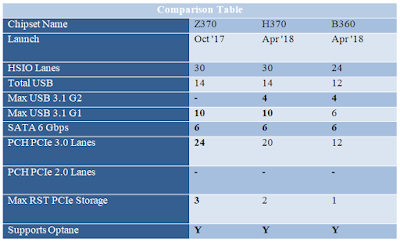





















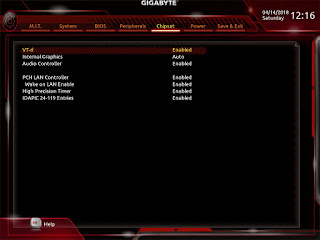













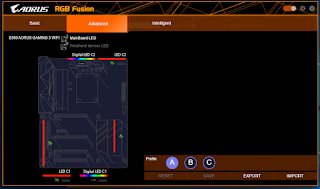




























Hi. I am getting a new fibre optic internet connection. What dual band wifi router would you recommend for it? I have opted for 10mbps speed for now. But might upgrade to 100mpbs in future. The service provider said I'll need a dual band router with wan port.
ReplyDeleteThank you
Hello,
DeleteThe reason for recommending a dual band router by him might be simple, your area is crowded by wireless connections like in a housing society where houses can be in close proximity.
I suggest you got for the D-Link DIR-816 Wireless AC750 Dual Band Router as its really good in terms of performance and also comes at a very good price with a standard 3 years warranty on the router and 6 months on the charger.
Hi. Thanks for reply.
DeleteOne more thing. Is this router any different from the one which we use for bsnl broadband? I've read that with bsnl you need modem+router and the one you suggested is just a router.
Nevermind. I read your other blog about wifi router guide and tips :). Really simple to understand. Thank you
DeleteHi. I also have been seeing suggestuons on reddit about tplink AC750. Which is more reliable? Dlink or tplink
DeleteGlad that my blog was of some help to you in solving your problems and answering to your queries.
DeleteTP-Link is no doubt a very reliable brand and makes some very impressive high end routers under their archer series and so on.
You can go for the TP-Link AC750 too over the one I've suggested which I've personally used hence I mentioned it. Specifications wise both are the same with just one extra antenna on the TP-Link which 'might' give you better coverage over the D-Link one.
But the one you suggested also comes with 3 antennas. I think I might go with dlink one.
DeleteSorry my bad, they both have three antennas!
DeleteYeah sure go for the D-Link one, it won't disappoint you with its performance.
I've been considering the Gigabyte Aorus B360 Gaming 3 WiFi for a while, and this review has answered a lot of my questions. The built-in Wi-Fi and dual M.2 slots are standout features for gamers like me who want convenience and speed without going overboard on cost. If you're upgrading your setup, I'd also recommend looking into accessories that complement this motherboard. You can visit the Boost Lifestyle store for all gaming gadgets, and buy computer accessories online in Pakistan to find everything from RGB fans to gaming headsets. It's an excellent one-stop shop for finishing your rig without fuss. Thanks for the detailed review—it’s super helpful!
ReplyDelete