The MSI X299 Gaming Pro Carbon is here, will it race ahead of the competition or suffer from an overheated engine!?
Today we'll be looking at our third X299 PCH motherboard and its none other than the MSI X299 Gaming Pro Carbon AC! Based on the latest X299 PCH this motherboard supports the existing and upcoming Skylake X and Kabylake X CPUs which Intel released last month as a well kind of hurried response to the AMD latest Threadripper processors. How good or bad the Intel Core X CPUs are is a story for another day but as of now we are looking at this budget yet magnificent offering from MSI. So without further delay lets move ahead with the review.
Priced in at $350 or around Rs 31,000 in India the MSI Gaaming Pro Carbon sits in the mainstream segment of the X299 motherboards considering the fact that its a very expensive platform to own pretty much like every other Intel High End Platform! Since its from the Carbon lineup of motherboards the features are fairly decent on this motherboard such as support for two M.2 drives, one U.2 drive, eight SATA III ports, WiFi antenna, Swappable shield plates and even tri SLI configuration.
What's in the Box!?
Parting ways from the traditional Carbon motherboard's packing style MSI chose to restyle the packaging by going for a full image of the motherboard itself rather than the P1 racing car that we are used to. Also the product name along with key features are clearly printed on the box such as Mystic Lights, VR Ready etc
The back unlike the front is printed to the brim with features! A detailed marked diagram of the motherboard is printed in one corner highlighting all the physical features and on the right we see features such as seappable covers and support for 3D printed covers, Dual BIOS and even the Audio Boost 4 with Nahimic 2+ sound.
Open the box and you'll find the motherboard in an anti-static bag resting on top of the bottom compartment that houses all the accessories.
Open the box and you'll find the X299 Gaming Pro Carbon AC resting in an anti-static bag kept in a case that sits over the accessories compartment. The accessories that come with the Pro Carbon are more than enough and justify the price tag of this product. We get four non braided SATA cables, one IO backplate, two way HB SLI bridge, an RGB extension cable, two magnetic-base Wi-Fi antennas, a second M.2 shield for the lower M.w slot on the board, thank you note, user manual, driver CD and a manual on how to install the memory in various configurations, which is quite interesting and new. We'll be discussing the reason why a specially designed manual for memory configurations is required over here.
Also there is a tiny black box which houses two sets of swappable shield covers which can be swapped by the user in any fashion deemed fit. You can also 3D print new and customized plates such as these for the motherboard on your own to make the most out of it. By default you get golden and pearl white in spare while the black carbon ones are installed on the motherboard out of the box.
Good to see MSI stepping into the customization zone with the Gaming Pro Carbon. For illustrative purposes I've swapped the VRM heatsink and IO cover plate with a golden and white one while left the Audio Boost IV black plate intact.
Closer Look & Circuit Analysis
MSI is brand that has always brought out some of the most beautiful motherboards to the market across various platforms and form factors with the Gaming Pro Carbon series being my personal favorite and with the X299 Gaming Pro Carbon AC they surely haven't disappointed either.
The X299 Gaming Pro Carbon AC is one of the few motherboards out there that shout elegance from every corner even though the entire X299 motherboard lineup is all about wild and bold designs! Its a full matte black product with highlights of carbon fiber vinyl on the I/O shield, PCH and CPU VRM Heatsink accentuated by metal strips and underlying LEDs that can be used as per one's own whims.
At the back there is nothing to notice or explain and strangely I didn't find the metal strip on top just under the VRM arrangement on top which is somewhat conventional for all the X299 motherboards out there including MIS's own X299 SLI Plus. We'll see how that affects the cooling performance over here.
The CPU area on the X299 Gaming Pro Carbon AC is quite clean and spacious considering a X299 platform that supports quad channel memory layout. While everything seems to be in place the odd thing you'll notice is that there is no CMOS battery on this motherboard even not direcly below the CPU socket which MSI has done with most of their models, this is basically done to make more space in the PCIe area and make room for a fourth full size PCIe slot.
It has reinforced DIMM slots that support only upto 128GB of DDR4 memory in total working at 4133+ in quad channel and 4500+ in dual channel mode! Since the Intel Core X CPU lineup consists of Kabylake X CPUs aswell its a point worth mentioning that if using a Kabylake X CPU the motherboard would not only have lesser number of PCIe lanes but will also not support quad channel memory configuration which is only supported by Skylake X CPUs! So it won't be a brainer to opt for a Skylake X CPU over a Kabylake X CPU on the X299 platform infact Intel should like consider scrapping off the entire Kabylake X lineup to save everyone from unnecessary confusion.
The heatsinks on the X299 Gaming Pro Carbon AC are made out of ceramic which is then covered by a textured plastic layer on top, underlying RGB LEDs and then the removable plates. This is a simple arrangement but we'll have to see that how good it is at cooling the VRM.
Near the top right corner of the motherboard we can see a seven segment debug LED display and onboard LEDs that light up in accordance with the malfunctioning or loose component that might prevent a successful system boot up such as the CPU, DRAM, VGA etc Its a small but very useful feature especially for a new platform such as the X299.
Also there are white LEDs embedded in the PCB near the DIMM slots which light up when the memory is inserted properly and recognized by the system. The debug LED display displays the current CPU temperatures after a successful boot up and is very handy to monitor temperatures on a platform such as this which tends to run hot sometimes.
The socket on the X299 Gaming Pro Carbon AC is a LGA2066 which has 55 more pins than its predecessor the LGA2011v3 socket that are found on X99 PCH motherboards. Even though the socket is physically bigger it supports the same CPU coolers as that of the LGA2011v3 so its easily compatible with most of the air and liquid coolers out there.
At the bottom end things are pretty much straightforward or atleast they look like that way! MSI has added four full size PCIe slots, out of which two are x16 and two are x8, along side two PCIex1 slots. Two M.2 ports are also present which come with their own thermal shields and support a SSD of upto 80mm while the bottom one can accommodate even the 110mm long drives.
Cutting the chase short the first & third full sized PCIe slot are PCIex16 while the second one is PCIex4 and the bottom most one is PCIex8 to aid in dual and even tri SLI configurations. Now since the PCIex16 and PCIex8 slots are directly wired to the CPU and the rest to the PCH you will need the currently top most i9 7900X CPU to power a trip SLI setup since only that CPU can provide you with 44 PCIe lanes out of which 40 are required for such setups! I already feel poor right now!
Anyways so a tri SLI configuration of x16 x16 x8 is possible on this motherboard which is a much needed feature for such category of motherboards.
In terms of storage the board has a total of eight SATA III ports out of which six are horizontal and two are vertical and one U.2 port. Keep in mind that if you populate both the M.2 ports then you'll be compromising the second PCIex4 slot and one SATA III port so make sure you read the manual well before adding storage devices.
The motherboard's IO panel includes a clear CMOS button, BIOS Flashback recovery button, PS/2, three USB 2.0 ports (the vertical one is for the flashback feature), WIFI antenna outputs, four USB 3.0 ports, USB 3.1 type-A, USB 3.1 type-C, 1Gbit LAN, and 7.1 gold plated audio jacks with S/PDIF optical.
Looking just below the PCH heatsink you can find two vertical SATA 6Gbps ports, the OC Knob, Power and Reset buttons along with the dual BIOS switch. The OC Knob makes a return on this motherboard and works in the same old fashion of 11 step overclocking presets, we keep it at 0 to avoid any hindrance while manual OC through the BIOS.
Strip the motherboard and you will see that the MSI X299 Gaming Pro Carbon uses an all digital 10+1 phase power delivery system with a IR35201 is being used in 5+1 phase mode. Out of the 11 visible chokes 10 are used to deliver power to the CPU or VCore while 1 is assigned for the System Agent Voltage.
Also we find that each VRM phase has one IR3555M 60A fully integrated PowIRstage which are extremely reliable and can be found on even the best of motherboards out there. All in all the power delivery system on the Gaming Pro Carbon AC is top notch and designed to handle extreme overclocking.
On the left side of the board we have the Audio Boost 4 technology powered by a Realtek ALC 1220 supporting a 7.1 channel ouput which is an upgrade to the ALC 1150 used previously by most of the manufacturers and protect by a non illuminated isolation strip to prevent any static distortion. This arrangement is solidified with gold plated Chemi-con capacitors and three Texas Instruments OP1652 op-amps to power headphones and provide a surround sound experience.
Fan speed, I/O activity and even temperatures of various components on the motherboard are managed and channeled via the Nuvoton’s NCT6795D chip.
Also just near the IO panel you can find the Intel's i219v PHY for Gbit LAN. The Pro Carbon AC features a single LAN port unlike the cheaper X299 SLI Plus.
Turn your gaze near the IO panel and we find a couple of more controllers such as two ASM3142 USB 3.1 controllers; each gets two PCI-E 3.0 lanes, one goes for the rear USB 3.1 the other for the internal header. Both use the ASM1543 as the type-C controller and switch. ASMedia's ASM1074 is used as a USB 3.0 hub, it takes one USB 3.0 port and outputs three at the rear IO a VR Boost chip is in place to ensure ripple free and continuous signal transfer to the VR headset when connected through the USB port on the IO panel.
There are three sets of four AsMedia ASM1480 chips located near the second and third PCIe slots and one set near the bottom PCIe slot to switch through the PCIe lanes between the PCIe slots and the M.2 slots and U.2 Port.
BIOS & Bundled Software
BIOS Overview
UEFI BIOS is getting more and more common with each manufacturer opting for it due to its simple and flexible interface along with the option to navigate via a mouse rather than a keyboard exclusive BIOS. MSI is no different and has offered not one but two versions of BIOS, EZ and Advanced versions, with the MSI X299 Gaming Pro Carbon AC so as to suit every customer's needs.
On boot up by default you'll be greeted with a more comprehensive and detailed EZ BIOS screen. This is a crammed up screen that has the details about all the components installed on the board along with options laid out neatly under clear tabs on the left side. If you want to change fan speeds, maybe boot devices, or use its automated overclocking function or XMP, you can do so quickly and easily.
This is a much preferred version for the beginners and though it comes with a Game Boost Knob on the top left which works similar to the physical knob present on the motherboard. I personally loved the "Memory Try It!" feature which comes with pre-sets to overclock your memory on the fly & are quite useful for everyone.
On pressing the F7 key you'll be teleported into the Advanced BIOS version or the traditional MSI UEFI BIOS version. This is a version that all the over clockers will love since the settings are broadly laid out with tab heading like Over Clocking Settings itself. A plethora of features are there out of which I'm showing you a selective few.
A noteworthy feature that has come up with the MSI X299 platform is that now you can even monitor VRM temperature through the BIOS apart from the usual areas like the CPU and motherboard temperatures. This is quite handy to pinpoint the culprit in case you abruptly hit the wall while overclocking your CPU due to overheating VRM components.
Also I find two things a bit odd firstly, the system has to reboot to flash the BIOS which is time taking and out of place. Secondly, the OC section in the Advanced Mode is a bit sluggish and lags a lot when navigated through the mouse so it would be great if MSI could fix this issue.
Bundled Software
This is the era when manufacturers provide customers with not just a motherboard and utility softwares that act more like blotwares if nothing else. Gigabyte App center is already what I've reviewed a lot of time & it has never failed to impress but MSI is no less rather a bit more refined in their approach.The heart of the software set is the MSI command set which gives you general features and information regarding the CPU, GPU, Fan Speed, IGP and the Game Boost knob...again!
Also one beautiful graphical window is there that provides you with temperature readings of each component & even tell you where they are located on the board.
MSI Mystic LED is the new suite that we see in the X299 platform and it replaces the MSI Gaming App for controlling the LED lighting on the motherboard & other components. It lets you control the patterns and color in which you want the motherboard to glow but lacks customization options since you cannot assign colors to the PCH heatsink and VRM heatsink individually moreover the layout needs a bit more refinement which I expect MSI to fix in their new update for the suite.
Benchmarks and Overclocking
Putting all the components together and booting up into Windows was a breeze with the MSI X299 Gaming Pro Carbon AC. Everything worked properly out of the box which is a very good sign and I quickly updated the BIOS to the latest one while writing this review to ensure maximum compatibility and stability. The motherboard looks elegant and all black when off or when the LEDs are turned down ensuring no hindrance with the glow and appearance of the motherboard LEDs whatsoever.
For the benchmarks we used the following test setup configuration --
CPU: Intel Core i7 7820X
Motherboard: MSI X299 Gaming Pro Carbon AC
RAM: Kingston HyperX Predator 16GB DDR4 3000Mhz
Cooler: Cooler Master MasterLiquid Pro 280
Graphics Card: Gigabyte GTX 1050Ti G1 Gaming OC
Storage: Corsair Neutron GTX 480 480GB
Secondary Storage: ADATA XPG SX8000 256GB M.2 SSD
Power Supply: Cooler Master MasterWatt Lite 700
OS: Windows 10 Pro 64-bit
GPU Driver: ForceWare 375.70
BIOS: 1.20
The system was stable with the Intel i7 7820X at 3.6Ghz, 4.3Ghz boost and we managed to run all the benchmarks easily with the XMP profile enabled at 3000Mhz. Overclocking the i7 7820X was quite easy on the MSI X299 Gaming Pro Carbon AC and I managed a stable 4.5Ghz at just 1.23v with all power saving options disabled. The CPU temperatures reached a maximum of 73°C even the heaviest of workloads with the CM MasterLiquid Pro 280 set to default which somehow indicates the maximum one can reach with this CPU in daily life.
Even our best attempts to overclock the CPU further yielded disappointing results since at a stable 4.7Ghz with 1.25v the CPU heated up too much and even reached over 90°C if put under load so we decided not to proceed with any benchmarking whatsoever with this frequency due to the high temperatures it doled out! If you are on a custom liquid cooling solution then and only then I recommend that you plan to hit and run tests at this frequency on the 7820X.
A point worth mentioning here is that even at 4.5Ghz the VRM temperatures were well within the safe limit of around 49°C when idle in the BIOS and a maximum of 64°C when under load at stock frequency and around 70°C at 4.5Ghz. This is when the ambient temperature was around 30°C with no extra fans pointing at the VRM to emulate real life conditions inside a chassis. The heatsinks on the Gaming Pro Carbon AC seem to be small but do a wonderful job at cooling the VRM components even while they contain LEDs embedded inside which is quite commendable.
Coming back to the benchmarks, we'll be comparing the i7 7820X on the MSI X299 Gaming Pro Carbon AC with the i7 7800X on the MSI X299 SLI Plus along with the Ryzen 7 1700 on the Asus X370 Crosshair VI Hero since these three are somewhat in the same price category and aimed at the same genre of workloads. Memory, SSD and Graphics card have been kept the same to even out the play-field and we'll be testing the motherboard across broad categories such as CPU, Memory, Storage, Graphical and Over all performance.
AIDA64 Cache & Memory Benchmark
AIDA64 Extreme Edition is a great tool to bench your CPU and RAM in terms of their read-write-copy abilities. Its really strange to see that the SLI Plus memory performance is quite poor for a quad channel memory configuration.
AIDA64 GPGPU
The reason for including this benchmark was to simply observe the AES and Hash Test which is a determent of how easily your CPU or GPU can crunch complex calculations and higher score is always regarded better. Its clear that the 7820X is a much more competent CPU when it comes to raw number crunching mainly due to the two extra cores.
7-zip
7zip is a compression and decompression program that utilizes the processing power of the CPU alone. It is a synthetic benchmark that gives results very close to real life scores. A similar result can be seen over here aswell.
wPrime v2.10
wPrime is a leading multithreaded benchmark for x86 processors that tests your processor performance by calculating square roots with a recursive call of Newton’s method for estimating functions.
SuperPi v1.5
SuperPi is a simple program that utilizes the processing power and memory speed of the system to calculate the value of Pi upto 1 Million or 32 Million decimal point depending upon what you choose. The time is calculated in minutes and seconds, we'll take them both in seconds, so lower the score faster is your computer.
Cinebench R11.5 and Cinebench R11.5
Cinebench uses Maxon's Cinema 4D engine to render a photo-realistic scene of some shiny balls and weird things (we miss the motorbike). The scene is highly complex, with reflections, ambient occlusion and procedural shaders so it gives a CPU a tough workout.
As Cinema 4D is a real-world application - used on films such as Spider-Man and Star Wars - Cinebench can be viewed as a real-world benchmark.
3DMark Fire Strike & Time Spy
Fire Strike by 3D Mark is a test suit that plays a cinematic scene to determine the FPS, GPU temperature and CPU temperature scaling everything via a cumulative score. It is a great tool to benchmark your GPU since the render is GPU dependent.
CrystalDiskMark 5.0.2
CrystalDiskMark is a disk benchmark software that analyses different types of hard drive. Giving sequential benchmark write and read statistics in MB/s. A simple program that is very useful.
As we can see the performance of the ADATA XPG SX8000 M.2 SSD is quite a lot similar on both the platforms.
PCMark 10
The latest offering from PCMark is the PCMark 10 and unlike its predecessor the new suite evaluates the entire system performance through just one long test, though you can always opt for the quicker and smaller ones, but the test for modern offices and home is the perfect replica of what one professional would do in their daily lives.
The performance is evaluated through basic tests like video conferencing and web browsing to complex tasks such as graphic and video editing or even rendering through POV Ray!
My Verdict
MSI has proved to be the dark horse of the PC Master Race in the past two or three years with a slew of amazing motherboards and graphics cards that have been performing right on target. The Gaming Pro Carbon series has always been the corner stone of their motherboard lineup as it sits right between the budget and premium segment offering a balanced set of features to those who aren't Peter Parker but aren't Tony Stark either!The MSI X299 Gaming Pro Carbon AC has been downright impressive and lived up to the legacy of the branding in most of the cases. The Mystic Lights are beautifully implemented on the black-grey-white PCB and even the textured plastic plays an important role in the light's diffusion so its functional designing right there. Overclocking wise the motherboard does exactly what one would expect and provides easy to use on board buttons and diagnostic LEDs along with top notch power delivery components to handle extreme overclocking. Dual M.2 slots, both shielded by new heatsinks that are thicker and much more sturdier than the previous generation.
On the downside you don't get more than 64GB of memory support with a quad core processor, Intel not again, which is quite disappointing since we are looking at the professional workstation grade platform. While swappable heatsink plates is something that are really loved, its hard to remove them due to absence of any notch or crevice to put a grip and pull them off, at one point I almost felt that I'll mistakenly break them off!
"MSI X299 Gaming Pro Carbon AC is a Pro in terms of balance between much needed features, distinctive yet elegant looks and to the point pricing. Highly recommend to anyone who's willing to buy the new X299 platform without blowing a hole in their pocket!"
Pros - - Distinctive Looks
- Good overclocking features
- High quality VRM components
- Has WiFi Support
- Customizable heatsink plates
- Snap on covers are quite hard & difficult to remove
I give it a 9/10 earning our Gold Award!


































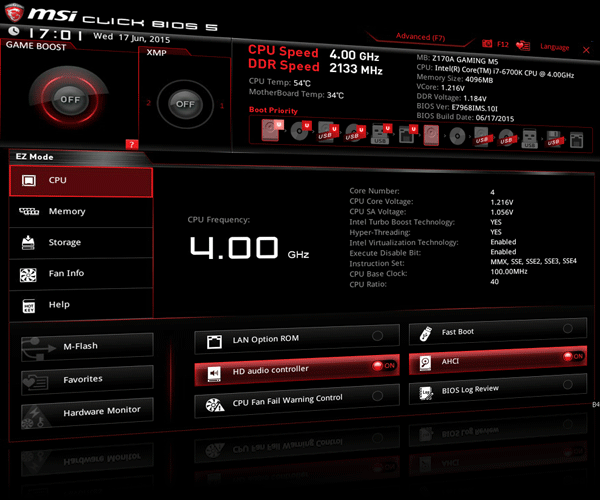















































0 comments:
Post a Comment