Gigabyte did put up one hell of a show this year at COMPUTEX 2016 with a plethora of new launches not only in their Motherboards and VGA division but also did they come up with a few surprises in the form of Aero 14 Gaming Laptops and BRIX powered by 6th gen Intel processors.
But at Computers & More we are a big fan of motherboards and thanks to Gigabyte India we managed to get our hands on one of the most interesting of the lot, today we have with us the Gigabyte X99 Ultra Gaming Motherboard for review!
So before I dig deeper into the specifications lets get a few things clear. The Gigabyte X99 Ultra Gaming is different from all its predecessor from the nomenclature itself, usually Gigabyte follows the UD that is Ultra Durable series and Gaming series differently and they not only look different from one another but are also designed and aimed at differently. The X99 Ultra Gaming is the first of its kind being a hybrid having the best of both worlds!
Also the board comes with Gigabyte signature features along with some flashy RGB LED which they even manged to incorporate in the DIMM slots, quite interesting I must admit.
Packing and Accessories
Gigabyte seems to have worked on this motherboard from ground up and its evident from the packaging itself. Its a glossy textured pack with the product name clearly mentioned on the lower half in a RGB tinted font accentuated by a massive G1 Gaming logo in the center and this time its bathing in colors like frenzy!
The back has a similar layout like the previous boards with exclusive new features taking center stage such as the Ambinet Surround LED and Dual Hybrid Fan Headers. All in all the packing is impressive and I kind of like this new shiny layer on the box.
Open the box and below the motherboard chamber which is on top we have a ton of accessories to deal with. Standard accessories include six white SATA cables, I/O plate, 8+8 CPU pin power adapter, G-Connector, one dual SLI bridge, one three way SLI bridge, driver disk, a manual and installation guide with decals. a LED strip extension cable, stickers to mark your cables and velcro strips are something new to a motherboard packing but still useful when you have a motherboard such as this which is aimed at ambient LED functions. Wonder why a 'Enter/Do not Disturb" door knob tag is included as-well *strange*
Closer Look & Features
Looking at the motherboard itself its no brainer that it looks exactly like the Gigabyte Z170X Gaming G1 Motherboard but this time its in the X99 PCH.
The entire PCB is black with white and red accents on the shields and heatsinks. Its a welcome move since the early X99 boards lacked sheen and style which the X99 Ultra Gaming has brought in quite effectively!
The CPU socket is a LGA 2011-3 which means it'll support all the Intel i7 5XXX series Haswell-E aswell as the new Intel i7 6XXX series Broadwell-E processors. This board features the standard 8-DIMM slots supporting up to 128GB of 3600MHz memory. The CPU and DIMM slot pins are upgraded gold-plated pins, better connection and less strain on the pins. In short the layout is neat and provides enough clearance for installing big air coolers even after installing tall memory kits like the Kingston HyperX Predator.
On the left side to the LED illuminated RAM slots you'll find the standard 24pin ATX power plug and an internal SuperSpeed USB 3.0 header. A thing worth mentioning over here is that the comparatively 'low price' has bitten into some aspects of the X99 Ultra Gaming. For instance, there are no overclocking tools such as power and reset buttons, LED POST code display or CMOS clear switch but that's alright as they are not the determining features of a motherboard when it comes to true performance which we'll come to later on.
Earlier Gigabyte used to reinforce their PCIe slots but this time they've also reinforced their DIMM slots which they call a Memory Armour. One piece stainless steel shielding design prevents against PCB distortion and twist (Plate bending) in addition to preventing any possible ESD interference.
The Gigabyte X99 Ultra Gaming has a pretty decent expansion setup. The first two PCIe x16 (PCIE_1 and PCIE_2) slots are both running at x16 speeds, the second pair (PCIE_3 and PCIE_4) are running at x8 speeds. The PCIE_4 slot does share bandwidth with the first PCIE x16 slot, so if the Ultra Gaming is running three cards the first slot will be running at x8 as well. In addition to the four PCIe x16/x8 slots, there is also one PCIe x1 expansion slot for prehistoric devices.
Single GPU: x16/x0/x0
Dual GPU: x16/x16/x0
Triple GPU: x8/x8/x8
Note: The above is only applicable to a 40 PCIe lane processor.
A small yet notable feature lies in the spacing of the first and second PCIe slots that give more space between two graphics card when installed in SLI, this in turns maximizes the airflow keeping even heavy GPUs cool under load when used with stock air coolers!
Interestingly Gigabyte even stuffed in two M.2 slots in the mix with the first one located between the first and second PCIe slots & the second one between the second and third PCIe slots. The first one is for WiFi/Bluetooth cards since it can accommodate drives of upto 30mm only but the second one can support even the longest 110mm drives making it fit for almost any possible M.2 drive today.
A set of four Asmedia ASM1480 chips can be seen trailing the first and second PCIe slots, totaling to eight chips, these are PCI-E 3.0 quick switches that move around SATA and M.2 bandwidth so that the board can support and even RAID three 32Gb/s M.2 slots!
Coming over to the storage connectivity we see one SATA express connector and an astounding 10 SATA 3 6Gb/s connectors out of which 0-5 are RAID compatible.
On the newer side Gigabyte has incorporated a U.2 slot aswell to this side of the board and it can now support the Intel 750 series SSD. This is a good move since it spares a M.2 slot which are highly demanded by professionals working with high end SSDs. Note that when using a processor like the 5820K or the 6800K the U.2 slot will be unavailable due to PCIe lanes limitations.
A unique feature of the X99 Ultra Gaming is the on-board pin header for after market LED strips which makes it possible for the user to have full control over the strip via the provided ambient LED app giving the entire system a whole sum look & ambience. The pins are present right next to the PEG power connector used for providing extra power to graphics card while over-clocking.
The I/O panel is scantly populated with a PS/2 keyboard-mouse port, six USB 3.0/2.0 ports, WiFi antenna brackets, one USB Type-C port, one USB 3.1 Type A port, one optical S/PDIF out connector, two RJ-45 ports and 5x HD audio jack. I kind of miss the presence of a few more USB ports since we already have just one PS/2 port for keyboard/mouse.
Removing the heatsink we see that its a heavy arrangement and the VRM heatsink is joined to the PCH heatsink via a chrome coated copper pipe for better heat conductivity. The VRM portion has a thermal cushioning whereas the PCH area comes with a thermal paste.
The 8-phase power delivery to the CPU on the Gigabyte X99 Ultra Gaming is all digital. IR Digital PWM & IR PowIRstage® ICs provide precise current sensing accuracy, and better thermal load distribution. The MOSFETs used are eight International Rectifiers IR3556M PowIRstage solutions which are managed by the same company’s IR3580 PWM controller. All eight black Cooper Bussmann 10K chokes are marked ‘1007R3 R15 41PH15 K’.
GIGABYTE chose to stay with digital PWM control for all four DDR4 VRMs; the International Rectifier IR3570 is a 3+2 phase digital PWM perfect for this. Two of these PWMs are in use, one on each side of the board. There are four DDR4 VRMs because each set of DIMMs requires a DRAM voltage of 1.2v and a DRAM VPP voltage of 2.5v. The 1.2v rail is the most important, and on this board each set of DIMMs get two phases, each a 40A International Rectifier IR3553M.
The X99 chipset rests securely and near it we can see the IT8620E chips that is responsible for handling the I/O panel activity as well as the fan control. Right next to it is a IT8792E which is the first embedded controller (EC) we find on this board, its purpose is to expand OC features and fan control.
Gigabyte's signature AMP-UP is powered by a Realtek CODEC that achieves a 115db SNR while providing 10 DAC channels. It will simultaneously support 7.1 channels through the rear outputs and 2 channel independent stereo playback through the front panel.
Additionally for audio filtration high grade gold plated Nippon Chemicon electrolytic capacitors are used and a Texas Instruments OP1652 audio amplifier, this is the same arrangement that the Z170X SOC Force uses. The audio isolation strip is there to minimize hindrance from electric distortion generated by nearby components.
From the networking point of view Gigabyte went with dual NICs namely as Intel and Killer. This makes sure that the user gets to choose the gaming networking technology of his own choice
BIOS and Bundles Software
BIOS
Like I said in the beginning Gigabyte seems to have worked on the Ultra Gaming from ground up and its clearly visible in the BIOS aswell.
Gigabyte has parted ways from its older BIOS styling that we are accustomed to bringing in a more balanced approach towards styling and functionality without any hassles or distractions.
The BIOS theme looks like a space ship HUD coated in blood red color scheme. The labels and tabs in the Classic mode are the same as the previous generation so users won't face any problem in finding their favorite settings.
Pressing the left Alt key brings up a small menus from the bottom giving you quick options like to switch to the Easy Mode, Change the language, Q-Flash and Smart Fan. Whereas the right Alt key brings a slider menu from the right side of the screen giving you vital information about the CPU/Memory frequency, Core voltage and temperature.
Smart Fan is well laid out and gives full control over fan behavior and AIO pumps. You can even set a custom RPM to Temperature graph!
Q-Flash is for BIOS flashing and backup, I personally love the graphical approach that Gigabyte took even for such a small yet important function.
Last is the Easy Mode layout which gives a comprehensive layout of the common settings such as fan speed, energy options, XMP profile etc.
Bundled Software
Gigabyte App Center is what they've been rolling out since a long time with their boards and nothing much has changed in that with time but with the Ultra Gaming they did bring a welcome change.
The main screen is now a proper window and not a pop up scroll bar from the bottom right of your screen. Three different tabs make it a one stop place since you get Gigabyte Apps in one and the entire Window's Control Center in another tab. A Third Party Software tab is also there though it only recognizes a few and in my case only the Intel XTU suite was recognized
Rest of the Apps look the same as previous with a few tits and bits of changes. But as long as they are functional/helpful I'm Okay with it and fortunately they all work just fine in my case. A thing worth noticing is that the Easy Tune App doesn't allow an overclock over 4.2Ghz on the i7 6900K which is a good approach since the new Broadwell-E processors generate a lot of heat at higher clock speeds & a novice overclocking them by just a click can damage the chip in absence of proper cooling.
Test Setup and Benchmarks
Getting the Gigabyte X99 Ultra Gaming up and running was a walk in the park! The CPU and memory installed flawlessly along with the graphics card and upon powering up we had no issues going into the BIOS or booting up.
The LEDs can be controlled via the BIOS or the App center and work flawlessly either ways. Especially the DIMM slot LEDs which are really impressive.
Our test bench for this session consisted of --
CPU: Intel Core i7 6900K 3.2Ghz Octa-Core Broadwell-E
Motherboard: Gigabyte X99 Ultra Gaming
RAM: Kingston HyperX Predator 16GB DDR4 (4x4) 3000Mhz Memory Kit
Cooler: Corsair H110 280mm Liquid Cooler
Graphics Card: Inno3D GTX 980 4GB DDR5 iChill Black Edition Accelero Hybrid S
Storage: Corsair Neutron GTX 480GB SSD
Power Supply: Corsair AX860i 860W 80+ Platinum
OS: Windows 8.1 Pro 64-bit
Now for initial overclocking attempts we kept the memory at 2666Mhz CL14 and on the i7 6900K managed to attain a stable 4.3Ghz with 1.354v. Anything more than that was causing thermal throttling since our cooler was not able to dissipate that much of heat with ambient temperature at 34°C.
Using ice cooled liquid we did manage a stable 4.6Ghz at 1.425v on the processor and 2666Mhz Cl13 on the memory but due to immense condensation it was not possible to run prolonged tests so for the benchmarks we'll stick to 4.3Ghz on CPU and 2666Mhz CL14 on the memory.
AIDA64 Cache & Memory Benchmark
AIDA64 Extreme Edition is a great tool to bench your CPU and RAM in terms of their read-write-copy abilities. Our i7 6900K showed an impressive score along with the Kingston HyperX Predator kit.
AIDA64 GPGPU
The reason for including this benchmark was to simply observe the AES and Hash Test which is a determent of how easily your CPU can crunch complex calculations and higher score is always regarded better. The i7 6900K at 4.3Ghz showed an amazing 38982MB/s and 9314MB/s for the AES-256 and SHA-1 Hash tests respectively!
7-zip
7zip is a compression and decompression program that utilizes the processing power of the CPU alone. It is a synthetic benchmark that gives results very close to real life scores.
Intel XTU
The Intel XTU utility not only helps one to overclock and test the system stability all in one place but also can be used to benchmark the processor in terms of comparative score. The i7 6900K at 4.3Ghz on the Gigabyte X99 Ultra Gaming showed a fabulous test run with an impressive score in the end at 2265 which is already higher than the i7 5960X at 4.5Ghz which we've tested earlier!
3D Mark 11 and 3D Mark Fire Strike
3D Mark 11 & 3D Mark Fire Strike are test suits that plays a cinematic scene to determine the FPS, GPU temperature and CPU temperature scaling everything via a cumulative score. They are a great tool to benchmark your GPU-CPU combination since the solid rendering is done by the CPU whereas the volumetric fog & field depth is done by the GPU.
The scores are as expected for the inno3D GeForece GTX 980 iChill Accelero S hence no bottleneck on the motherboard/CPU part is observed.
SuperPi Mod 1.5
A program meant to calculate the value of Pi stressing the CPU and Memory. A lower score is better and we can see the great score that the Ultra Gaming has obtained.
Cinebench R15 and Cinebench R11.5
Cinebench uses Maxon's Cinema 4D engine to render a photo-realistic scene of some shiny balls and weird things (we miss the motorbike). The scene is highly complex, with reflections, ambient occlusion and procedural shaders so it gives a CPU a tough workout.
As Cinema 4D is a real-world application - used on films such as Spider-Man and Star Wars - Cinebench can be viewed as a real-world benchmark.
wPrime v2.10
wPrime is a leading multithreaded benchmark for x86 processors that tests your processor performance by calculating square roots with a recursive call of Newton’s method for estimating functions.
CrystalDiskMark 5.0.2
CrystalDiskMark is a disk benchmark software that analyses different types of hard drive. Giving sequential benchmark write and read statistics in MB/s. A simple program that is very useful. As seen the Corsair Neutron GTX performs very well on the X99 Ultra Gaming.
My Verdict
The X99 motherboard division has long been devoid of ground breaking styling or the wow factor even though its technical superiority is second to none in the consumer division motherboards. But that was until Gigabyte came up with the X99 Ultra Gaming!Gigabyte has done a fabulous job in incorporating style, functionality and bling to their new product and to be true nothing overpowers the other making it a balanced deal. The motherboard certainly has been redesigned and rebuilt from ground up, the packing, BIOS and even the App Center all have come with newer and more efficient layouts. The motherboard does a great job to keep the i7 6900K stable at 4.6Ghz at considerably low voltage and the addition of USB 3.1 along with small features such as on-board LED pins is something that impressed me a lot. Surely some of these features might not be of much use to many but its always good to keep things in extra.
All in all I'm thoroughly impressed with the Gigabyte X99 Ultra Gaming motherboard and highly recommend it to power users, modders, graphics designers, DJs and even PC enthusiasts for its perfect balance of almost everything that one can ask for.
I give it 9/10










































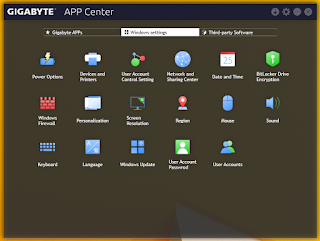
































0 comments:
Post a Comment