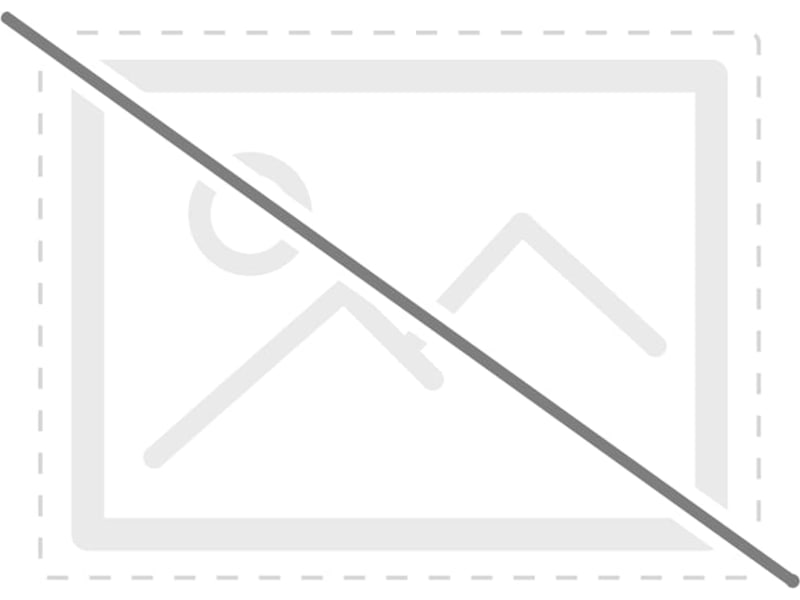As already explained a gaming mouse if not the most important gaming hardware in a computer but it still increases the performance as well as the over all pleasure of playing computer games. Their technology being exclusively designed and invented solely for Gaming purposes gives them an extra edge over the rest especially with mice dependent games flooding the market in the recent years and the demand for more and more accuracy along with lesser and lesser lag has increases their importance by an unimaginable amount.
So here is a list of the Top 5 Gaming Mice out there in the market for you to grab.
So here is a list of the Top 5 Gaming Mice out there in the market for you to grab.
Logitech G600
 One of the most durable yet easy to handle and use gaming mouse. Has 20 customizable buttons including the shift button to make the switching between your different profiles an easy and quick task increasing your accuracy and saving time, all these are nicely placed for smooth finger movements from one to the other without any confusion. Key features:-Comfortability: 8.5-Maxiumum DPI: 5700 (adjustable)
One of the most durable yet easy to handle and use gaming mouse. Has 20 customizable buttons including the shift button to make the switching between your different profiles an easy and quick task increasing your accuracy and saving time, all these are nicely placed for smooth finger movements from one to the other without any confusion. Key features:-Comfortability: 8.5-Maxiumum DPI: 5700 (adjustable)
-Drivers complexity: 7-Max Speed: 160inches/sec-Buttons are sitting in proper places and are not disrupting finger movement like some other mice do.-Buy it here
-Good for all gaming genresRazer Naga 2012
The infamous Naga is back and this time with its latest installation of the Razer Naga 2012 edition with all the features of the previous versions it has three interchangeable grips to suit your gripping style and palm size with “fat”, “classic”, or “thin” depicting your preference. It even provides a free online account to store all your button customizations along with providing you with all the latest firmware updates. Key features:
-Comfortability: 8
-Maximum DPI: 5600 (adjustable)
-Driver Complexity: 8
-Max Speed: 200inches/sec
-Optimized for MMO games but of course can play other games fairly well.
-Comes with 17 MMO-optimized buttons
-Buy it hereCorsair Vengeance M90
Primed for FPS gamers, the M90 has its own dedicated ‘Sniper button’ which lowers the sensor resolution and should increase your accuracy success rate from long range. An Avago LaserStream ADNS-9800 sensor provides the high performance tracking while the solid aluminium chassis should be able to withstand a furious bang on the table or two. Key features:
-Comfortability: 7
-Maximum DPI: 5700 (adjustable)
-Driver Complexity: 9
-Optimized for MMO games but of course can play other games fairly well.
-Max Speed: 165inches/sec
-Buy it hereRazer DeathAdder 2013
Packing a 6400dpi 4G Optical sensor to deliver superior speed and response, the latest incarnation of the DeathAdder is primed for FPS gamers looking for increased levels of accuracy. The same slick and comfortable design is kept this time adding rubber side grips to make it ideal sessions that go long into the night. Razer Synapse 2.0 software support also means you can download game profiles and firmware updates with minimal fuss. Only annoyance is the placement of the profile change button at the bottom of the mouse. Key features:
-Comfortability: 9.5 (Ergonomic right-handed design, although there is a left hand version as well.)
-Maximum DPI: 6400 (adjustable)
-Drivers complexity: 8
-Optimized for FPS games especially but suitable for all games after adequate customization.
-Max Speed: 200inches/sec
-Buy it hereCoolerMaster Spawn
The CM Spawn’s primary features are its 3 DPI settings and 7 fully programmable buttons (3 standard mouse buttons and 4 extras). The buttons support macros—a relatively rare feature for budget gaming mice—although the Spawn's macro capabilities are very limited compared to more expensive gaming mice. The CM Spawn sports 3 different resolution presets: 800 DPI (Dots-per-inch), 1800 DPI, and 3500 DPI. In addition, the CM Spawn is ‘hard wired’ to 1000 Hz polling rate—the highest rate typically supported by standard gaming mice to provide maximum responsiveness. Key features:
-Comfortability: 9.5
-Maximum DPI: 3500 (adjustable)
-Drivers complexity:9
-Optimized for all genres of games as well as daily computing, especially ideal for beginners.
-Max Speed: 60inches/sec
-Buy it here