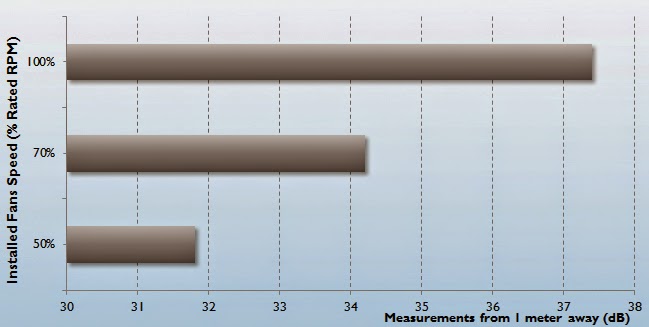One of my friends is planning to buy the latest MacBook with 12 inch retina display. So today he asked me a question. What is USB type C? And to be true, I didn't had any idea about it. so I did a little R&D and came up with this article.
At its simplest, USB Type-C, or USB-C, is a new USB standard that will eventually replace the USB 2.0 and USB 3.0 ports you find on many current smartphones and computers. USB Type-C introduces a number of solutions that solve the issues that many users of USB-compatible devices have had to deal with, and it marks the beginning of some impressive new features that should change how we interact with our computers, smartphones and other gadgets. The new Type-C will mean faster charging, quicker data transfer rates. The Type-C plug is compatible with the USB 3.1 standard meaning super fast data transfer rates.
In real world use this will mean much faster charging of compatible mobiles, tablets and now even laptops. This can be done while transferring data at the same time, something previous standards could not always manage.
This should also mean the need for a separate power port will be gone. It's also works both ways, so a device can send or receive power, making it bidirectional
Since Type C supports USB3.1 Standard, it can provide transfer speed of up to 10 Gbps. So, large files can be transferred and streamed at super speeds.
All the things said, USB Type C is a future proof technology that will provide support to the upcoming gadgets as well as our old gadgets. So don't think twice before shifting on USB C.
This was all the points that I wanted to share. If you have any other points to be added, please do so. And as always, feel free to ask any queries and questions.
At its simplest, USB Type-C, or USB-C, is a new USB standard that will eventually replace the USB 2.0 and USB 3.0 ports you find on many current smartphones and computers. USB Type-C introduces a number of solutions that solve the issues that many users of USB-compatible devices have had to deal with, and it marks the beginning of some impressive new features that should change how we interact with our computers, smartphones and other gadgets. The new Type-C will mean faster charging, quicker data transfer rates. The Type-C plug is compatible with the USB 3.1 standard meaning super fast data transfer rates.
The Advantages
Its Superpositioned
The frustration over attempts to connect USB devices to computers has been an old joke and lampooned in various ways. USB Type-C fixes that frustration with a reversible plug that allows a device to be plugged into port either way, whether it's upside-down or right-side up - in other words, all the sides are right-side up. This ought to save precious seconds and short tempers.Faster Charging
Type-C can deliver power at up to 100 watts at 20 volts. This means that larger devices can now be charged from USB, including laptops and monitors. Say goodbye to the clunky AC adapters we've been lugging around until now.In real world use this will mean much faster charging of compatible mobiles, tablets and now even laptops. This can be done while transferring data at the same time, something previous standards could not always manage.
This should also mean the need for a separate power port will be gone. It's also works both ways, so a device can send or receive power, making it bidirectional
Audio & video Can be transmitted
USB C can transmit audio and video using display port technology and offers support for the existing 4K, 5K, HDMI and VGA etc. This means that one port will suffice all your needs.
 Higher Data Transfer Rate
Higher Data Transfer Rate
Since Type C supports USB3.1 Standard, it can provide transfer speed of up to 10 Gbps. So, large files can be transferred and streamed at super speeds.The Disadvantages
There aren't any disadvantages to it except for one: its not backwards compatible. But this problem has been solved more or less by use of adapters which will allow you to connect the lower devices having USB2.0 and USB3.0. There are already a couple of adapters out there like Apple's USB-C Digital Multiport Adapter that allow you to connect an HDMI or VGA output, larger USB Type-A connector or smaller USB Type-C connector via a single port.All the things said, USB Type C is a future proof technology that will provide support to the upcoming gadgets as well as our old gadgets. So don't think twice before shifting on USB C.
This was all the points that I wanted to share. If you have any other points to be added, please do so. And as always, feel free to ask any queries and questions.
 Shivani Mishra
Shivani Mishra
About the Guest Author:
An Engineer by profession and a writer by passion. Trying to solve others problems and learning in the due course.
An Engineer by profession and a writer by passion. Trying to solve others problems and learning in the due course.