We've finally got a X299 PCH motherboard with us today and its none other than the MSI X299 SLI Plus motherboard! Based on the latest X299 PCH this motherboard supports the existing and upcoming Skylake X and Kabylake X CPUs which Intel released last month as a well kind of hurried response to the AMD upcoming Threadripper processors. How good or bad the Intel Core X CPUs are is a story for another day but as of now we are looking at this budget yet magnificent offering from MSI. So without further delay lets move ahead with the review.
Priced in at $259 or around Rs 23,000 in India the MSI SLI Plus sits in the budget segment of the X299 motherboards considering its a very expensive platform to own pretty much like every Intel High End Platform! Even though its positioned at the bottom line of the segment the motherboard is quite feature rich including support for two M.2 drives, one U.2 drive, eight SATA III ports and even tri SLI configuration.
What's in the Box!?
MSI stuck with the traditional SLI Plus packing style for the MSI X299 SLI Plus aswell and brought it in a full matte black cardboard box with silver streaks at the edges, The brand logo and product name are the only two prominent printings that one will find in the front along with other features such as VR Ready, Mystic LED etc printed in their respective fonts at the bottom end.
At the back the box is all black and silver with the motherboard photograph surrounded by key features printed in details such as the Memory Boost, Dual LAN, SLI support etc for the user to get a clear insight of what he's about to deal with. The packing is so black-ish hat by now I feel like I'm dealing with something that jumped out of a La Noir universe!
Open the box and you'll find the X299 SLI plus resting in an anti-static bag kept in a case that sits over the accessories compartment. The accessories that come with the X299 SLI Plus are generous in number and nothing too extravagant which is fine considering the price tag of the product. We get two non braided SATA cables, one IO backplate, two way SLI bridge, thank you note, user manual, driver CD and a manual on how to install the memory in various configurations, which is quite interesting and new. We'll be discussing the reason why a specially designed manual for memory configurations is required over here.
Closer Look & Circuit Analysis
MSI is brand that has always brought out some of the most beautiful motherboards to the market across various platforms and form factors with the Gaming Pro Carbon being my personal favorite and the X299 SLI Plus is no different even though its a budget offering.
The MSI X299 SLI Plus is a full black motherboard with hues of grey here and there giving it a solid but elegant appearance. The only thing that pops out of this black theme are the two metal reinforced PCIe slots and the LGA2066 socket. You might be noticing a few reflections strips on PCH heatsink and the VRM heatsink, well they are the Mystic LED visors that illuminate when powered on!
At the back of the motherboard you won't find anything new except for the strip that fits right below the VRM heatsink on top! This is a heatsink cum protective shield that protects & cools the power delivery system solders underlying the motherboard PCB. Its an obvious protective measure and is common on most of the X299 motherboards out there.
The CPU area on the X299 SLI Plus is quite clean and spacious considering a X299 platform that supports quad channel memory layout. While everything seems to be in place the odd thing you'll notice is the CMOS battery placement which usually rests between the PCIe slots, this is done to make more space in the PCIe area and make room for a fourth full size PCIe slot.
It has non reinforced DIMM slots to cut cost and these support 128GB of DDR4 memory in total working at 4133+ in quad channel and 4500+ in dual channel mode! Since the Intel Core X CPU lineup consists of Kabylake X CPUs aswell its a point worth mentioning that if using a Kabylake X CPU the motherboard would not only have lesser number of PCIe lanes but will also not support quad channel memory configuration which is only supported by Skylake X CPUs! So it won't be a brainer to opt for a Skylake X CPU over a Kabylake X CPU on the X299 platform infact Intel should like consider scrapping off the entire Kabylake X lineup to save everyone from unnecessary confusion.
Near the top right corner of the motherboard we can see a seven segment debug LED display and onboard LEDs that light up in accordance with the malfunctioning or loose component that might prevent a successful system boot up such as the CPU, DRAM, VGA etc Its a small but very useful feature especially for a new platform such as the X299.
Also there are white LEDs embedded in the PCB near the DIMM slots which light up when the memory is inserted properly and recognized by the system. The debug LED display displays the current CPU temperatures after a successful boot up and is very handy to monitor temperatures on a platform such as this which tends to run hot sometimes.
The socket on the X299 SLI Plus is a LGA2066 which has 55 more pins than its predecessor the LGA2011v3 socket that are found on X99 PCH motherboards. Even though the socket is physically bigger it supports the same CPU coolers as that of the LGA2011v3 so its easily compatible with most of the air and liquid coolers out there.
At the bottom end things are pretty much straightforward or atleast they look like that way! MSI has added four full size PCIe slots, out of which two are x16 and two are x8, along side two PCIex1 slots. Two M.2 ports are also present out of which only one comes with the thermal shield and support a SSD of upto 80mm while the bottom one can accommodate even the 110mm long drives.
Cutting the chase short the two reinforced PCIe slots are PCIex16 while the black one between them is PCIex4 and the other black one is PCIex8 to aid in dual and even tri SLI configurations. Now since the PCIex16 and PCIex8 slots are directly wired to the CPU and the rest to the PCH you will need the currently top most i9 7900X CPU to power a trip SLI setup since only that CPU can provide you with 44 PCIe lanes out of which 40 are required for such setups! I already feel poor right now!
Anyways so a tri SLI configuration of x16 x16 x8 is possible on this motherboard hence the name SLI Plus.
In terms of storage the board has a total of eight SATA III ports out of which six are horizontal and two are vertical and one U.2 port. Keep in mind that if you populate both the M.2 ports then you'll be compromising the second PCIex4 slot and one SATA III port so make sure you read the manual well before adding storage devices.
As for the IO section we have a PS/2 port, four USB 2.0, four USB 3.1 Gen 1, USB 3.1 Gen 2 Type-A, USB 3.1 Gen 2 Type-C, dual Intel Gigabit Ethernet, optical SPDIF and five audio jacks, as well as a Clear CMOS and BIOS Flashback buttons which even work without a CPU in place. All in all it is a connectivity rich IO panel which just lacks a WiFi functionality, I know its budget board but still a WiFi would've been a great addition to the package.
MSI X299 SLI Plus comes equipped with an all digital 9+1 power delivery system from IR and is controlled by NIKOS PK832BA PWM controller which is adequate enough for the Skylake X CPUs. We've read and seen quite a lot about the power delivery system failures on the X299 PCH motherboards and though MSI has used a ceramic VRM heatsink for cooling these components down the embedded LEDs inside it sure make it a point of concern for me, so we'll have to see how it performs in our tests further ahead.
On the left side of the board we have the Audio Boost 4 technology powered by a Realtek ALC 1220 supporting a 7.1 channel ouput which is an upgrade to the ALC 1150 used previously by most of the manufacturers and protect by a non illuminated isolation strip to prevent any static distortion. This arrangement is solidified with gold plated Chemi-con capacitors and three Texas Instruments OP1652 op-amps to power headphones and provide a surround sound experience.
Fan speed, I/O activity and even temperatures of various components on the motherboard are managed and channeled via the Nuvoton’s NCT6795D chip.
The USB 3.1 Gen 2 port at the back and the nine internal USB connectors on the board are controlled by the Asmedia ASM3142 chip to shed load from the CPU.
One out of the two LAN ports on the X299 SLI Plus is controlled by the Intel i©14 S7821NN31 chip while the other is controlled by the Intel i©12 1718AGP chip. Though these help to divide load over the network by one being Internet exclusive while the other an Intranet exclusive port, these unfortunately don't support LAN teaming.
BIOS and Bundled Software
BIOS Overview
UEFI BIOS is getting more and more common with each manufacturer opting for it due to its simple and flexible interface along with the option to navigate via a mouse rather than a keyboard exclusive BIOS. MSI is no different and has offered not one but two versions of BIOS, EZ and Advanced versions, with the MSI X299 SLI Plus so as to suit every customer's needs.
On boot up by default you'll be greeted with a more comprehensive and detailed EZ BIOS screen. This is a crammed up screen that has the details about all the components installed on the board along with options laid out neatly under clear tabs on the left side. If you want to change fan speeds, maybe boot devices, or use its automated overclocking function or XMP, you can do so quickly and easily.
This is a much preferred version for the beginners and though it comes with a Game Boost Knob on the top left its useless since the SLI Plus doesn't support this feature. I personally loved the "Memory Try It!" feature which comes with pre-sets to overclock your memory on the fly & are quite useful for everyone.
On pressing the F7 key you'll be teleported into the Advanced BIOS version or the traditional MSI UEFI BIOS version. This is a version that all the over clockers will love since the settings are broadly laid out with tab heading like Over Clocking Settings itself. A plethora of features are there out of which I'm showing you a selective few.
A noteworthy feature that has come up with the MSI X299 platform is that now you can even monitor VRM temperature through the BIOS apart from the usual areas like the CPU and motherboard temperatures. This is quite handy to pinpoint the culprit in case you abruptly hit the wall while overclocking your CPU due to overheating VRM components.
Also I find two things a bit odd firstly, the system has to reboot to flash the BIOS which is time taking and out of place. Secondly, the OC section in the Advanced Mode is a bit sluggish and lags a lot when navigated through the mouse so it would be great if MSI could fix this issue.
Bundled Software
This is the era when manufacturers provide customers with not just a motherboard and utility softwares that act more like blotwares if nothing else. Gigabyte App center is already what I've reviewed a lot of time & it has never failed to impress but MSI is no less rather a bit more refined in their approach.The heart of the software set is the MSI command set which gives you general features and information regarding the CPU, GPU, Fan Speed, IGP and the Game Boost knob...again!
Also one beautiful graphical window is there that provides you with temperature readings of each component & even tell you where they are located on the board.
MSI Mystic LED is the new suite that we see in the X299 platform and it replaces the MSI Gaming App for controlling the LED lighting on the motherboard & other components. It lets you control the patterns and color in which you want the motherboard to glow but lacks customization options since you cannot assign colors to the PCH heatsink and VRM heatsink individually moreover the layout needs a bit more refinement which I expect MSI to fix in their new update for the suite.
Benchmarks and Overclocking
Putting all the components together and booting up into Windows was a breeze with the MSI X299 SLI Plus. Everything worked properly out of the box which is a very good sign and I quickly updated the BIOS to the latest one while writing this review to ensure maximum compatibility and stability. The motherboard looks elegant and all black when off or when the LEDs are turned down ensuring no hindrance with the glow and appearance of the motherboard LEDs whatsoever.
For the benchmarks we used the following test setup configuration --
CPU: Intel Core i7 7800X
Motherboard: MSI X299 SLI Plus
RAM: Kingston HyperX Predator 8GB DDR4 3000Mhz
Cooler: Cooler Master MasterLiquid Pro 280
Graphics Card: Gigabyte GTX 1050Ti G1 Gaming OC
Storage: Corsair Neutron GTX 480 480GB
Secondary Storage: ADATA XPG SX8000 256GB M.2 SSD
Power Supply: Cooler Master MasterWatt Lite 700
OS: Windows 10 Pro 64-bit
GPU Driver: ForceWare 375.70
BIOS: 1.20
The system was stable with the Intel i7 7800X at 3.5Ghz, 4Ghz boost and we managed to run all the benchmarks easily with the XMP profile enabled at 3000Mhz. Overclocking the i7 7800X was quite easy on the MSI X299 SLI Plus and I managed a stable 4.5Ghz at just 1.2v with all power saving options disabled. The CPU temperatures reached a maximum of 68°C even the heaviest of workloads with the CM MasterLiquid Pro 280 set to default which somehow indicates the maximum one can reach with this CPU in daily life.
Even our best attempts to overclock the CPU further yielded disappointing results since at a stable 4.7Ghz with 1.27v the CPU heated up too much and even reached over 90°C if put under load so we decided not to proceed with any benchmarking whatsoever with this frequency due to the high temperatures it doled out! If you are on a custom liquid cooling solution then and only then I recommend that you plan to hit and run tests at this frequency on the 7800X.
A point worth mentioning here is that even at 4.5Ghz when we tried to put load on the CPU via suits like POV Ray which is knows to harness CPU power to the fullest, a system crash was evident since the VRM heated up badly resulting in a power delivery failure. Even though the ceramic heatsink is good for cooling other processors the Skylake X CPUs are nasty power hungry monsters which can spike the power consumption levels anytime! On an open bench we witnessed a 67°C on the VRM with the i7 7800X at 4.5Ghz even when the system was idle and still in the BIOS which equates to almost no load whatsoever! Its not a motherboard manufacturer fault but probably Intel's who haphazardly designed and rolled out the ill conceived Skylake X lineup.
Coming back to the benchmarks, we'll be comparing the i7 7800X on the MSI X299 SLI Plus with the i7 7700K on the MSI Z270 Gaming M7 motherboard as even though the 7800X is a six core processor it sits right between the gaming and content creator segment and moreover the motherboards are identical in terms of pricing. Memory, SSD and Graphics card have been kept the same to even out the play-field and we'll be testing the motherboard across braod acategories such as CPU, Memory, Storage, Graphical and Over all performance.
AIDA64 Cache & Memory Benchmark
AIDA64 Extreme Edition is a great tool to bench your CPU and RAM in terms of their read-write-copy abilities. It seems that there isn't much difference between both platforms when it comes to memory performance.
AIDA64 GPGPU
The reason for including this benchmark was to simply observe the AES and Hash Test which is a determent of how easily your CPU or GPU can crunch complex calculations and higher score is always regarded better. Its clear that the 7800X is a much more competent CPU when it comes to raw number crunching as not only it has more cores but also is aimed at content production.
7-zip
7zip is a compression and decompression program that utilizes the processing power of the CPU alone. It is a synthetic benchmark that gives results very close to real life scores. A similar result can be seen over here aswell.
wPrime v2.10
wPrime is a leading multithreaded benchmark for x86 processors that tests your processor performance by calculating square roots with a recursive call of Newton’s method for estimating functions.
The i7 7800X is slower than the i7 7700K at default frequency which is 4Ghz vs 4.5Ghz but once overclocked the former performs better even in a a test such as the wPrime v2.10 which heavily relies on clock speeds and latency.
SuperPi v1.5
SuperPi is a simple program that utilizes the processing power and memory speed of the system to calculate the value of Pi upto 1 Million or 32 Million decimal point depending upon what you choose. The time is calculated in minutes and seconds, we'll take them both in seconds, so lower the score faster is your computer.
Cinebench R11.5 and Cinebench R15
Cinebench uses Maxon's Cinema 4D engine to render a photo-realistic scene of some shiny balls and weird things (we miss the motorbike). The scene is highly complex, with reflections, ambient occlusion and procedural shaders so it gives a CPU a tough workout.
As Cinema 4D is a real-world application - used on films such as Spider-Man and Star Wars - Cinebench can be viewed as a real-world benchmark.
When it comes to graphics card or CPU based rendering the i7 7800X and the MSI X299 SLI Plus proves to be a superior platform of the two, not surprised though.
3DMark Fire Strike and Time Spy
Fire Strike by 3D Mark is a test suit that plays a cinematic scene to determine the FPS, GPU temperature and CPU temperature scaling everything via a cumulative score. It is a great tool to benchmark your GPU since the render is GPU dependent.
The Skylake X proves to be superior platform in terms of graphic intensive tasks aswell & it won't be wrong to predict that we'll observe similar results in gaming aswell.
CrystalDiskMark 5.0.2
CrystalDiskMark is a disk benchmark software that analyses different types of hard drive. Giving sequential benchmark write and read statistics in MB/s. A simple program that is very useful.
As we can see the performance of the ADATA XPG SX8000 M.2 SSD is quite a lot similar on both the platforms.
PCMark 10
The latest offering from PCMark is the PCMark 10 and unlike its predecessor the new suite evaluates the entire system performance through just one long test, though you can always opt for the quicker and smaller ones, but the test for modern offices and home is the perfect replica of what one professional would do in their daily lives.
The performance is evaluated through basic tests like video conferencing and web browsing to complex tasks such as graphic and video editing or even rendering through POV Ray!
As we has limited time for this review I could only manage to test the MSI X299 SLI Plus but we'll keep on adding more results to this over time.
My Verdict
When it comes to motherboards its quite evident that their fate rests in the hands of the CPUs that'll come out for them, if a processor is too good then some of the shortcomings of the motherboards are easily hidden or overlooked but in case of a platform such as the X299 that supports the half baked Intel Core X processors the story takes a whole different turn!Still MSI manages to roll out a near perfect motherboard in form of the MSI X299 SLI Plus which is not only priced right but offers more than enough features and aesthetics for the price point. MSI sure knows that tri SLI is a dying era and more so depends upon the CPU choice on the X299 platfrom so they've loaded the SLI Plus with other features and decided not to make it a 'SLI only' motherboard leading to its obvious failure! The BIOS is pretty tight and keeps everything right in front of you for easy navigation, the bundled softwares are good and nothing close to a useless bloatware but the star is the motherboard layout which offers plenty of onboard buttons, lights, dedicated fan headers and even a rich IO panel which is missing in competing models from other brands at the same price.
I do feel that a WiFi would've been a welcome move and the LEDs should've been more customizable like they've been on earlier MSI motherboards. Apart from that everything is just perfect for the $259 price tag!
"The MSI X299 SLI Plus is an aptly priced solid motherboard for the Intel Core X family offering reliable performance precisely blended with the right amount of connectivity options, a rich BIOS and aesthetics to appeal to every gamer, modder and enthusiast out there."
Pros:- Aptly Priced
- Supports even the 18 core CPUs
- Well Balanced Aesthetics
- Overclocking friendly
- Lots of Connectivity options
- No WiFi support
- A bit bigger VRM heatsink would've been better

























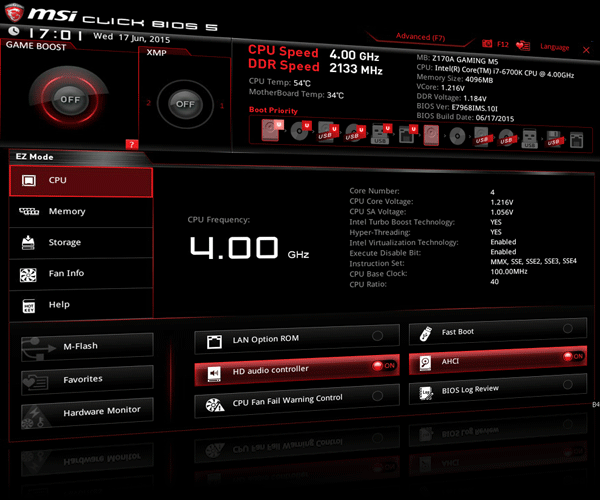































No comments:
Post a Comment