The Kaby Lake CPUs from Intel are out, aimed at main stream consumer bracket these chips are the successor of the 'now' previous gen Sky Lake which happened to have been a very successful SKU for Intel last year! Though not an entirely new processor the Kaby Lake is a slight improvement over Sky Lake offering more performance per watt and this time scratching the overclocker's back with enormous overclocking potential right out of the box.
As new processor means new motherboards this story is no different. Kaby Lake brought in the Z270 PCH motherboards and today thanks to Gigabyte India we have with us their latest and most distinguished motherboard, the Gigabyte Z270X Designare for review. The Z270X Designare is aimed to impress graphic designers, people into 3D rendering, content producers and almost everyone else who's into such professions hence its the only motherboard in the sub $200 price point to officially offer Quadro cards!
One of the biggest upgrades in the Z270 motherboards is not only the support for Intel's Optane Memory but also the fact that the PCH has 24 PCIe Gen3 Lanes to allocate to various I/O ports, SATA ports or even USB 3.1 ports making it a more connectivity rich motherboard especially for those who rely on such options a bit more. Priced in at $184 this is a budget motherboard with every feature one should expect from a Z270 PCH motherboard along with all the Gigabyte exclusive features such as RGB Fusion, Smart Fan5 and much more.
Packing and Accessories
From the box itself you'll realize that its not just any other Gigabyte motherboard. Its slim silver box rather than the usual dark color schemes that we are used to from Gigabyte. A fade out image of the motherboard occupies most of the front along with the product name. Key features such as maximum memory frequency, USB Type-C etc are enlisted at the bottom while Gigabyte has also introduced their Designare 'logo' over here which you can find printed right above the product name! It eerily reminds me of the Animus from Assasin's Creed video game series!
The back unlike the front is printed to the brim with features! It has a similar layout like the previous boards with exclusive new features taking center stage such as the RGB Fusion and Smart Fan 5. All in all the packing is impressive and I kind of like this new shiny layer on the box.
Open the box and you'll find the motherboard in an anti-static bag resting on top of the bottom compartment that houses all the accessories.
Gigabyte has kept the accessories package to a bare minimum probably in an attempt to cut costs. The package includes User's manual, Installation pamphlet, 4x SATA cables, Rear I/O shield, front panel connector block or the G-connector and a Gigabyte Gaming decal is also provided.
Sadly even though the Designare aims to impress content creators and people in allied professions it lacks a basic accessory of a SLI bridge which might not be of much use to the general consumer or gamer but is useful for designers who tend to use multi GPU setup including Quadro cards!
Closer Look and Features
When I first looked at the Z270X Designare I found it downright impressive! Its the only Gigabyte motherboard on the shelf today or ever to feature an all new white PCB and color scheme instead of the black, green, red and even yellow that we are used to from almost all the manufacturers today!
The motherboard is neither too beefy or over loaded with plastic nor is it a barren naked PCB with a bunch of heatsinks here and there. With the Z270X Designare Gigabyte has hit the perfect balance of in terms of aesthetics. Everything see to be in perfect harmony and it won't be wrong if I quote that this is one of the most elegant motherboards in the market today!
Surprise! Even the back has a Designare branding, wonder who'll notice that though, but a little marking doesn't hurt and shows Gigabyte's dedication towards designing am impressive product from every corner or the backside to be precise!
Gigabyte is so determined I'd say to establish Designare as a brand on its own that they've put the Designare logo on the Z270 PCH Heatsink which is where every brand tends to stick their own company logo rather than a product logo! Also the entire design of the heatsink is different with an aluminum block drifted in two from between by a grating which is quite neat and looks quite interesting.
Looking at the CPU area we can see the LGA 1151 socket resting in a remarkably clean area. This is the same socket that you can find on the Sky Lake compatible motherboards hence if you want to use a Kaby Lake CPU on your Z170/H170 motherboard then it might be a possibility after a BIOS upgrade.
The CPU area clearance on the motherboard is nothing exceptional though and is enough for installing 'conventional' cooling solutions like AIO or air coolers but if you plan to use something like the Noctua NH-D15 or like in my case the NH-D14 you'll be compromising on one DIMM slot giving you just three available or best two for an ideal dual channel configuration. Its a common scenario with such beefy air coolers but I thought it would be wise to mention it here since I had the cooler at my disposal.
DIMM slots are LED illuminated and reinforced by metal shields to not only work as an EMI shielding to the RAM sticks to ensure hindrance free performance but also to impart tensile strength to the slots in case one uses tall or heavy Memory kits like my Kingston HyperX Predator.
These support a maximum of 64GB DDR4 memory kit working at a maximum frequency of 3866Mhz. Also the mounting mechanism is changed and both the locking brackets need to be opened prior to DRAM installation.
The I/O panel is scantly populated with a PS/2 keyboard-mouse port, six USB 3.0/2.0 ports, one USB Type-C port, one USB 3.1 Type A port (red), one optical S/PDIF out connector, one gold plated HDMI port, one RJ-45 ports and 5x HD audio jack. I kind of miss the presence of a few more USB ports since we already have just one PS/2 port for keyboard/mouse.
I feel that the I/O panel is scantly populated for the price the motherboard comes for like a dual LAN port should've been there to support LAN teaming. Yes I understand that its not a gamer specific product but even in designing studios systems are connected to each other for load sharing & a dual LAN would've made the data transfer easier and faster.
Turn your gaze towards the PCIe area and we see three PCIe 3.0x16 slots and three PCIex1 slots for devices of a bygone era! One M.2 slots is also provided that we'll discuss later on.
All three full sized PCIe slots are armored to support large and heavy graphics card. If you are using a Kaby Lake or Sky Lake CPU then the configuration would be as follows for SLI configurations:
Single Card: 16x/0/0/
Dual SLI: 8x/8x/0/
Tri SLI: 8x/8x/4x/
Now for the noteworthy points, the first and second full length PCIe slots receive their share of 16xPCIe lanes from the CPU whereas the bottom PCIe slot is fed with 4x PCIe lanes from the Z270 PCH which in turn it shares with the U.2 port!
So ideally the Z270X Designare is meant to be used in a dual GPU configuration with dual NVMe SSDs at max.
Coming over to the M.2 port, it has a accomodation capacity of 110mm drives and supports PCIex4 Gen 3.0 NVMe drives aswel as a SATA drive. Both the M.2 NVMe SSD and the U.2 SSD can be used simultaneously in RAID 0 setup since they draw their PCIe lanes from the PCH directly and not from the CPU or even share them with eachother.
The standard 6Gb/s SATA storage ports are six in numbers along with two dedicated SATA Express ports. All six ports are RAID compatible with eachother and with the M.2 port aswell. A dedicated U.2 port is also provided & is a carry on from previous designs. To save the cost of an additional SATA 6Gb/s chipset Gigabyte has chosen to disable the bottom right SATA port if a M.2 SATA SSD is used in the M.2 port so the maximum number of SATA drives supported by the motherboard simultaneously is six in number. Also I'm happy to see that two of the six SATA ports are perpendicular in nature for easy installation and wire management inside a chassis.
On the left side of the board we have the AMP UP audio technology powered by a Realtek ALC 1220 5-channel CODEC which is an upgrade to the ALC 1150 used previously by most of the manufacturers and is protected by an LED illuminated isolation strip to prevent any static distortion. This arrangement is solidified with gold plated Chemi-con capacitors and three Texas Instruments OP1652 op-amps to power headphones and provide a surround sound experience.
Keeping the increasing demand and availability of USB 3.1 ports on the chassis Gigabyte has even equipped the Designare with an onboard front USB 3.1 port. Its a welcome move since more and more devices are becoming USB 3.1 compliant making it easy for the users to access the much needed technology from the comfort of his chair.
Z270X Designare doesn't come with a debug LED display but there are four LEDs at the bottom right corner that blink to indicate if there is anything wrong with a particular component to atleast give you a hint of what the problem maybe. These LEDs are namely as CPU, DRAM, VGA and Boot.
I did try them out or atleast the DRAM, CPU and Boot functions and found them to be working just fine which is a really good indication since these four are the common areas for boot failures aiding in easy diagnosis and solutions.
The Gigabyte Z270X Designare is powered by a 7+1 phase all digital power delivery system. At first it may sound a bit too less or under powering but this arrangement is more than enough to power and overclock a Sky Lake or Kaby Lake CPU even under high loads, I'll show it to you in the benchmark section.
Intersil’s ISL95866 chip which is a hybrid digital PWM controller is implemented to control the power delivery system. For the MOSFETs Gigabyte parted ways with the usual International Rectifiers PowIRstage solutions and opted for the Vishay PowerPAK SiRA12DP and SiRA18DP N-channel MOSFETs for the CPU and Memory power delivery system.
IT8686E which is the first embedded controller (EC) we find on this board, its purpose is to expand OC features and fan control.
An Intel i©14 EAR48U82 chip is responsible for the LAN functions on the Gigabyte Z270X Designare.
The motherboard is equipped with two ASmedia ASM2142 chips to control the USB 3.1 Gen 2 controls. One is located near the front USB 3.1 header while the other one is located just behind the I/O panel to provide more efficiency to both the port(s)
BIOS and Bundles Software
BIOS Overview
The BIOS for the Gigabyte Z270X Designare looks similar to that of the other new generation boards from Gigabyte with a red and black layout. I was hoping for a completely revamped BIOS over here atleast in terms of color scheme preferably white with shades of grey due to obvious reasons, the layout could've been the same since its quite neat and well planned.
Gigabyte has parted ways from its older BIOS styling that we are accustomed to bringing in a more balanced approach towards styling and functionality without any hassles or distractions.
The BIOS theme looks like a space ship HUD coated in blood red color scheme. The labels and tabs in the Classic mode are the same as the previous generation so users won't face any problem in finding their favorite settings.
Pressing the left Alt key brings up a small menus from the bottom giving you quick options like to switch to the Easy Mode, Change the language, Q-Flash and Smart Fan. Whereas the right Alt key brings a slider menu from the right side of the screen giving you vital information about the CPU/Memory frequency, Core voltage and temperature.
Smart Fan is well laid out and gives full control over fan behavior and AIO pumps. You can even set a custom RPM to Temperature graph!
Q-Flash is for BIOS flashing and backup, I personally love the graphical approach that Gigabyte took even for such a small yet important function.
Last is the Easy Mode layout which gives a comprehensive layout of the common settings such as fan speed, energy options, XMP profile etc.
Bundled Software
Gigabyte App Center is what they've been rolling out since a long time with their boards and nothing much has changed in that with time but with the X99 v2 and Intel 200 PCH motherboards they did bring a welcome change from which the Z270X Designare has also benefited.
The main screen is now a proper window and not a pop up scroll bar from the bottom right of your screen. Three different tabs make it a one stop place since you get Gigabyte Apps in one and the entire Window's Control Center in another tab. A Third Party Software tab is also there though it only recognizes a few and in my case only the Intel XTU suite was recognized.
Again my only complaint is the color scheme and nothing else.
Rest of the Apps look the same as previous with a few tits and bits of changes. But as long as they are functional/helpful I'm Okay with it and fortunately they all work just fine in my case.
The RGB Fusion App in the App center allows you to take full control over the motherboard's LEDs that are embedded throughout the surface. You can either turn them ON/OFF or set them to operate in a pre-defined manner. One change from the previous boards is that you can choose colors for each corner of the motherboard which is quite funky at times.
Benchmarks and Overclocking
Putting all the components together and booting up into Windows was a breeze with the Gigabyte Z270X Designare. Everything worked properly and installed properly without any issue. The motherboard looks elegant and all black when off or when the LEDs are turned down ensuring no hindrance with the glow and appearance of the motherboard LEDs whatsoever.
For the benchmarks we used the following test setup configuration --
CPU: Intel Core i7 7700K 4.2Ghz
Motherboard: Gigabyte Z270X Designare
RAM: Kingston HyperX Predator 8GB DDR4 3000Mhz Memory Kit
Cooler: Corsair H100i GTX (Push Pull Configuration)
Graphics Card: Gigabyte GTX 1050 Ti G1 Gaming 4GB OC
Storage: Corsair Neutron GTX 480GB SSD
Secondary Storage: Kingston A400 240GB SSD
Power Supply: Corsair AX860i 860W 80+ Platinum
OS: Windows 8.1 Pro 64-bit
GPU Driver: ForceWare 375.70
Though not being a fan of RGB I'm impressed by the implementation of the same on the Designare since the lights are well diffused and placed nicely at places where they should be and are most importantly visible. The color combination and lights compliment eachother with white being my favorite color.
The Intel i7 7700K comes with 4.2Ghz and 4.5Ghz boost. The system was stable on stock setting so we started our overclocking journey with this Kaby Lake offering and reached a stable 5.1Ghz with just 1.4v while the memory hit perfectly on both its XMP profiles of 2666Mhz CL14 and 3000Mhz CL15. Take note that the Kaby Lake chips tend to run hot and we did hit near 100°C near peak loads at this frequency even with 20°C ambient temperature!
So we clocked down to 4.8Ghz to keep the CPU within safe temperature marks. Hence, all our benchmarks would show the CPU at 4.8Ghz with memory at 3000Mhz CL15.
Since I have used the same memory and CPU at the same frequencies as mentioned above for the Gigabyte Z270X Designare, Aorus Z270X gaming 7 and the Aorus Z270X gaming 9 we'll be pitting these three against eachother to see how well the Designare fairs out to its closest competition the Gaming 7 in specific!
AIDA64 Cache & Memory Benchmark
AIDA64 Extreme Edition is a great tool to bench your CPU and RAM in terms of their read-write-copy abilities. Its clear from the graph that the Designare has superior memory performance over both the Z270X Gaming 7 and the Z270X Gaming 9 leaving behind much more bigger and expensive boards.
AIDA64 GPGPU
The reason for including this benchmark was to simply observe the AES and Hash Test which is a determent of how easily your CPU or GPU can crunch complex calculations and higher score is always regarded better.
Again we can see that the Z270X Designare is racing past the Z270X Gaming 7 but loses to the top of the line Z270X Gaming 9.
7-zip
7zip is a compression and decompression program that utilizes the processing power of the CPU alone. It is a synthetic benchmark that gives results very close to real life scores.
As seen the Designare is able to pull more juice out of the CPU and hence delivers better results than the Gaming 7 even though it loses to the Gaming 9.
Intel XTU
The Intel XTU utility not only helps one to overclock and test the system stability all in one place but also can be used to benchmark the processor in terms of comparative score.
Its quite clear that in terms of CPU utilization the Designare is ahead of the Gaming 7 and only loses to the Gaming 9 which is understandable. Its a good indication since rendering and design works benefits tremendously from raw CPU power.
Cinebench R15 and Cinebench R11.5
Cinebench uses Maxon's Cinema 4D engine to render a photo-realistic scene of some shiny balls and weird things (we miss the motorbike). The scene is highly complex, with reflections, ambient occlusion and procedural shaders so it gives a CPU a tough workout.
As Cinema 4D is a real-world application - used on films such as Spider-Man and Star Wars - Cinebench can be viewed as a real-world benchmark.
Similar scores for the CPU are seen, while GPU utilization for graphical rendering is even better for the Designare when compared to the Gaming 7.
wPrime v2.10
wPrime is a leading multithreaded benchmark for x86 processors that tests your processor performance by calculating square roots with a recursive call of Newton’s method for estimating functions. Lower time is considered better over here.
Again its the same picture with the Gaming 9 leading the pack followed by the Designare and then the Gaming 7.
SuperPi Mod v1.5
SuperPi is a simple program that utilizes the processing power and memory speed of the system to calculate the value of Pi upto 1 Million or 32 Million decimal point depending upon what you choose. The time is calculated in minutes and seconds, we'll take them both in seconds, so lower the score faster is your computer.
I guess I'll spare writing anything over her and leave it to your own deliberation & understanding.
Unigine Heaven 4.0 and Unigine Valley 1.0
A compilation of 26 beautiful scenes rendered and run via the raw GPU power of the system. It emulates any game or graphical work that you'll perform on the system scoring it on various parameter. We ran the test on Custom preset and settings at 1920x1080 resolution, quality to ultra and extreme tessellation.
3DMark Fire Strike
Fire Strike by 3D Mark is a test suit that plays a cinematic scene to determine the FPS, GPU temperature and CPU temperature scaling everything via a cumulative score. It is a great tool to benchmark your GPU since the render is GPU dependent.
Gaming Benchmarks
All the games we played were set to High preset, if mentioned otherwise, with God Rays enabled wherever applicable. These scores are using the DX11 API with the Gigabyte GTX 1050 Ti Gaming G1 card set to OCMode setting the clock speed to 1393Mhz and default fan profile.
The scores are near identical for all the three motherboards since gaming is not a test where you can push the hardware to its peak so mostly all premium segment products perform equally in this area if something is not gravely wrong somewhere.
CrystalDiskMark 5.0.2
CrystalDiskMark is a disk benchmark software that analyses different types of hard drive. Giving sequential benchmark write and read statistics in MB/s. A simple program that is very useful.
Over here we've used the Kingston A400 240GB SSD and its quite clear that the Gigabyte Z270X Disgnare is ahead of the Aorus Gaming 7 in terms of data transfer speed aswell. Even though its a synthetic benchmark but in real world scenario this difference would be evident when transferring large file especially raw graphic data meant for professional video and image editing.
My Verdict
For a long time Gigabyte had been rolling out the same kind of motherboards in terms of looks and aesthetics and to be honest it was too much of plastic at times aswell with an overload of LED but all that has changed with the Designare!Gigabyte Z270X Designare is the thing in the right direction for Gigabyte both in terms of looks aswell as performance. The board is simplistic with a balanced layout and a white color that is bound to woo in most of the people out there. Plastic use is minimum and we can see a neat and clean PCB ready to be decorated by all the hardware one wants to put onto it much like a blank canvas for a designer to paint upon!
It does exceed and passes the bigger and more expensive Aorus Z270X Gaming 7 in almost every area making it the perfect choice for gamers and obviously designers who are not looking into too many high speed storage devices since that's an area where the Designare lacks with just one M.2 and one U.2 port whereas the Gaming 7 has two M.2 slots with any more SATA ports.
RGB LEDs are at its best and just in the right amount and color combination, they are more refined and diffused than the previous generation motherboards and go very well with the all white PCB underneath. Official support for Quadro cards is a cherry on the cake completing the deal and making it the best option at this price for content creators.
The Gigabyte Z270X Designare is highly recommended to gamers, modders, studio owners and obviously content creators who want the right balance of looks and raw performance at just the right price.
I give it a 8/10 earning our Gold Award!

























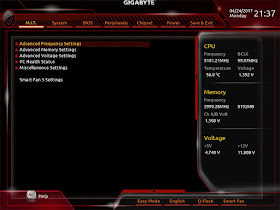






































No comments:
Post a Comment