Every now and then we come across a software that we managed to install easily but are not able to uninstall now due to one reason or the other. Either the program is always running or has missing un-installation dictionaries mostly after a virus is removed by an anti virus etc. This becomes a very grave problem if the software is very big occupying ridiculously large disk space!
Sio today I'll share with you two simple methods to help you out of this mess and clean out some disk space and unclutter your desktop with unwanted shortcuts.
There are basically two methods:
1. Manual method to Uninstall
2. Automatic via a free Software
Step 1:
Open the “Programs and Features” from control panel and find that program what you wants to uninstall.
Sio today I'll share with you two simple methods to help you out of this mess and clean out some disk space and unclutter your desktop with unwanted shortcuts.
There are basically two methods:
1. Manual method to Uninstall
2. Automatic via a free Software
The Manual Method
In manually you will remove that program by finding and delete that software directory yourself. To manually uninstall that program, just repeat these steps what I'll show you below.Step 1:
Open the “Programs and Features” from control panel and find that program what you wants to uninstall.
Step 2:
Now, select that program and click uninstall and follow the procedure whatever that software shows you to uninstall itself. If you've managed to successfully remove that program then you don’t need to read on, but if you are still having that software in your computer and it’s still unresolvable then you should move on to the next step.
Step 3:
If you are unsuccessful to uninstall that program, don’t worry about it now we are going to remove that software by killing the various tasks running for that software. So, open your windows task manger and find that program process in the processing tab and after that select it and click on “End process” to kill that program process (if running). If you didn’t find the process that means your program is not running so now you can move on to the next step.
Step 4:
Commonly all the program are installed by default in the directory of “C:\Program Files” or in the windows directory. So, open and find that program directory and delete all the files in it.
If you having trouble to find the directory, you can use shortcut to find it easily as shown in fig below.
And after that open the windows program directory to delete the remaining files related to that software. And that’s it now you’ve successfully removed the program. Now just follow the default link like I've shown here to the link of that software's icon in the start menu and delete it to clear its traces from the start menu aswell. C:\ProgramData\Microsoft\Windows\Start Menu\Programs
That's it just restart you computer.
The Software Method
If the above procedure didn't work out for you or you just don’t want to waste your time for searching those software directories and deleting them, then we have an automatic solution for you to remove that program. You’ll just need to download a third party software, I'm using “revo uninstaller” to remove the program because it’s a freeware and also easy to use. I Recommend you to uninstall the program by using the advance mode.
Click here to download the RevoUninstaller
Click here to download the RevoUninstaller
So these were the two easiest methods out there to solve your problem regarding softwares that you were not able to un-install. Anyone can try these steps and the best part is that there is no hazard to the computer's health even on their application and execution.
If you have any queries regarding the same or want to add a few points then feel free to leave a comment.
If you have any queries regarding the same or want to add a few points then feel free to leave a comment.
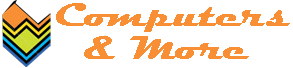






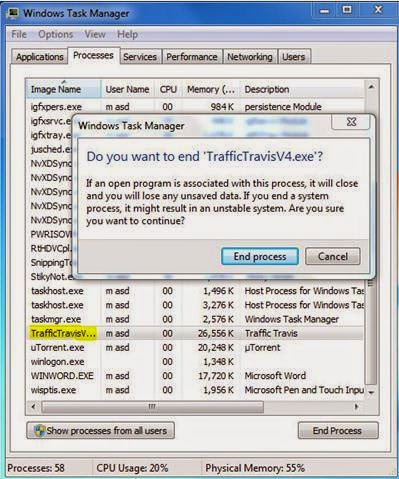















.JPG)
thnx sir..... i was looking this software to uninstall MPC cleaner... once again thnx
ReplyDeleteHappy to know that my article was helpful to you.
DeleteKeep visiting!
You'll have to buy it I guess since when I'd used it it was a freeware but now its not.
ReplyDeleteCan't say about its functionality after 30 days since now I don't use it.