When you have a PC or a Laptop there comes a time when you feel as if your programs are running slower and are lagging in different aspects. Even more your Over-clocked CPU might not be performing and experiencing a bottle-neck due to your RAM only. The speed of your system depends heavily on the amount of RAM installed
and the operability of that RAM. If your computer is lagging or if
applications are running slowly, you might have faulty RAM
Follow theses steps to test and diagnose your RAM module.
2 –It will be a .zip or a .rar file that can be extracted into an .iso image and then burnt onto a CD/DVD using any of the burning programs available like Nero, Alcohol and even the built-in Windows burner.
3 – The CD burnt would be a bootable disk, which is very important to keep in mind.
4 –Reboot the PC with the Optical Drive selected as the primary via the BIOS. This will allow you to boot the PC with the Memtest86 software from the CD kept in the CD?DVD drive.
5 – A blue screen would appear marking the commencement of the test. This process can take anywhere from 30 minutes to 4 hours depending on how much RAM you have installed and how corrupt the RAM is. In the end you'll get the number of faults and not the reasons for it. So if the number is more than 0 you do have a fault in the RAM.
Remember, you only need one error to appear and that is enough to deem it faulty.
If you have any suggestions or know any other method then do let me know. As always leave your comments and queries below.
NOTE: Open the Task Manger by pressing the Ctrl+Alt+DEl key simultaniously, if it appears one program is using much more RAM than others, it could
be that program that is causing system problems. Try closing or deleting
that program to eliminate that factor. If not then only proceed to the steps below.
1-A loose RAM Module
Open the Cabinet case by removing the side-panel and check the RAM module. It is situated on the motherboard, which is the large,
intricate-looking board inside the tower. RAM is usually 1 to 4 sticks
about 8 inches (20.32 cm) long each plugged into that board. See if it is tightly rested in the socket, if not them put it in the socket tight and firm. If you have more than one Module installed then just remove one of them and boot up your PC if as it could be a single module that's the culprit.
2-Run the Memtest86
Memtest86 is a simple program that helps you test your RAM by simulation & injection method.
1 – Download the program called Memtest86 available here.
2 –It will be a .zip or a .rar file that can be extracted into an .iso image and then burnt onto a CD/DVD using any of the burning programs available like Nero, Alcohol and even the built-in Windows burner.
3 – The CD burnt would be a bootable disk, which is very important to keep in mind.
4 –Reboot the PC with the Optical Drive selected as the primary via the BIOS. This will allow you to boot the PC with the Memtest86 software from the CD kept in the CD?DVD drive.
5 – A blue screen would appear marking the commencement of the test. This process can take anywhere from 30 minutes to 4 hours depending on how much RAM you have installed and how corrupt the RAM is. In the end you'll get the number of faults and not the reasons for it. So if the number is more than 0 you do have a fault in the RAM.
Remember, you only need one error to appear and that is enough to deem it faulty.
NOTE:
- Upgrade your RAM if you add more applications to your computer or if it's been more than a year since your last upgrade.
- If any of your RAM sticks are faulty, purchase a new one instead of simply removing the faulty stick. It's important to have a surplus of RAM on your system in order for it to run optimally.
If you have any suggestions or know any other method then do let me know. As always leave your comments and queries below.
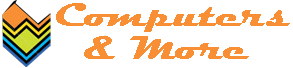

















.JPG)
This comment has been removed by a blog administrator.
ReplyDelete